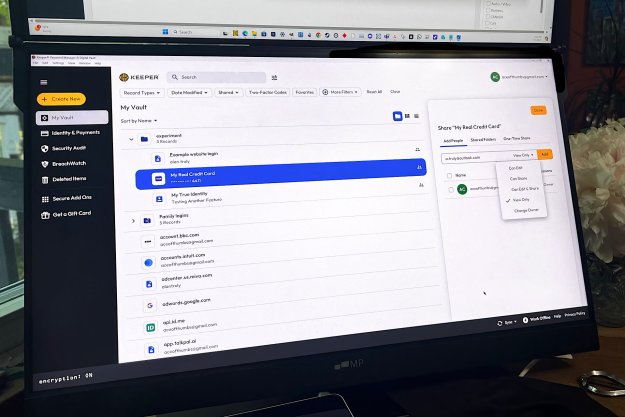“Keeper password manager provides precise control and easy sharing of logins, files, and more at an affordable price.”
- Excellent security record
- Easy access to logins, files, and more
- Good cross-platform support
- Easy sharing
- Plans are affordable
- No file storage with Personal plan
- Free version only stores 10 logins
If you need help syncing your passwords across devices and share logins with others, a good password manager can simplify your life. That’s particularly true for families with shared accounts for streaming video, gaming, and other services.
That’s why I reviewed Keeper, an affordable password manager with robust security and lots of sharing features. I researched the pricing options and tested its features, ease of use, and customer service to see if it’s a solid solution with good value.
Tiers and pricing

It’s important to budget subscription services, and Keeper offers a variety of plans, including options for personal use, families, students, businesses, and an enterprise plan.
At $35 per year, Keeper Personal is an affordable option that allows unlimited password storage and organization on all your devices, secure login sharing, and strong password generation, along with personal information and payment card storage.
Students get 50% off Keeper. The website lists this as a limited-time offer, but the same promotion has been running for years. To qualify, you need to create a free StudentBeans account to verify that you’re a student.
Keeper also offers a free 30-day trial of its single-user plan. That’s a generous amount of time to check out the features and make sure it meets your needs before committing to an annual subscription. There’s also a completely free version, but it’s limited to only 10 logins, so it’s not really worth installing.
Keeper Family costs $75 annually with support for up to five accounts and 10GB of secure storage. The primary account holder can share folders of logins, individual records, and manage permissions for all accounts.
Keeper’s Starter business plan costs $25 per user annually. You need at least five team members to subscribe to this plan, so the minimum charge is $120 each year. For more administrative control and organization, choose Keeper’s Business subscription at $45 per person annually. Enterprise users can contact Keeper for a quote.
Design

Keeper makes desktop apps for Windows, macOS, and Linux, along with mobile apps for iOS and Android. I started by installing Keeper on my Windows PC and importing my browser passwords.
Keeper can import from Chrome, Firefox, Edge, Opera, and Internet Explorer. If you’re moving from another password manager, Keeper can get your logins from dozens of competing solutions, including 1Password, Bitwarden, Dashlane, LastPass, RoboForm, and KeePass.
Installation and setup were simple. The app guided me to install the browser extension, which supports most major browsers. I browsed the settings and noticed a Windows Hello login option that I enabled so I can unlock my vault with a glance at my webcam.
The app warned me that anyone who knows my lock screen passcode or has biometric access can unlock Keeper. The computer is in my home, so I proceeded.
I also installed the iPhone app, a good test of cross-platform operation. I entered the master password and saw my logins had already synced. I enabled Face ID for quick access and had a look at settings.
The mobile app includes a self-destruct feature to keep your logins safe, even on an easily lost phone. After five incorrect guesses of your master password, Keeper will permanently delete your logins from the lost or stolen phone.
While your password vault is already hard to decrypt, it’s impossible to crack a deleted vault. The desktop app has the same option, but it’s off by default.
Features

Keeper autofills logins on Windows browsers with the Keeper extension. I tested with Netflix, and it worked as expected. I also installed the Windows app, so I could log into apps with Keeper.
I tested on my iPhone using the Netflix app, and Keeper’s autofill added my username and password, using the same vault that I synced from my Windows PC.
Autofill and cross-platform support are the most essential details for a password manager, and Keeper handled these simple tests well. Next I tried the sharing features.
I tested Keeper’s Family plan, which lets me create shared folders. Anything I place within is available to all invited members, and I can set permission levels to allow any viewing, editing, and sharing.

Keeper can also share individual logins, payment card details, files, and more, with several options to specify who gets the link, the permission levels for that record, and how long it remains viewable. The link connects to the actual record in your vault, not a copy, so the default setting to only allow viewing it is best in most cases.
That’s more sharing control than competing solutions, and possibly more than I need among friends and family. For businesses, that degree of administrative power is useful.
Support

If you need help setting up or using Keeper, or have questions about the features, it’s one of the few password managers with live support 24 hours a day, every day.
I tested the live chat and was surprised that I had to verify my email to open the chat. The wait was about a minute, and the conversation started with a second email verification.
I asked about secure storage, the amount included, and whether I could store files, and I received very quick and thorough replies, so the extra effort was worth it. Keeper’s Personal subscription doesn’t include secure file storage, but you get 10GB with a Family plan. It’s best to use this for important documents and photos, but you’ll get a better bargain from the best cloud storage services.
There’s also user guides, support documents, and tutorial videos for Keeper’s apps and extensions.
Privacy and security

Keeper doesn’t sell, rent, or share your personal data. In fact, Keeper can’t read information stored in your vault since it uses AES 256-bit end-to-end encryption. Keeper shares data with third-party processors but only to provide the services you’re paying for.
Keeper has never suffered a security breach and is SOC 2 certified with annual third-party security audits. Keeper encrypts every record individually, securing data more thoroughly than encrypting the entire vault at once. Your privacy and your logins are safe with Keeper.
Is Keeper right for you?
Keeper is a very complete password manager solution with affordable prices. However, there are plenty of high-quality competitors. All the best password managers automatically fill in passwords and sync logins across all your devices.
If you only need the basics, your antivirus software might include a password as part of your subscription. For example, Norton and Bitdefender come with password managers. That can be a good way to go.
Keeper’s Personal and Student plans are a solid bargain but still aren’t as cheap as some. Bitwarden is a very good open-source solution, but sharing options are limited.
For families, Keeper’s Family plan cuts the per-person cost to $15 per year, which is very affordable. 1Password’s Family plan costs even less at $12 annually, but Keeper’s permissions allow a greater level of control.
The 24/7 support is impressive, and its security is robust. Keeper is a great option if you need to securely share logins and other data with friend, and its precision makes it an attractive solution for businesses.
Services Marketplace – Listings, Bookings & Reviews