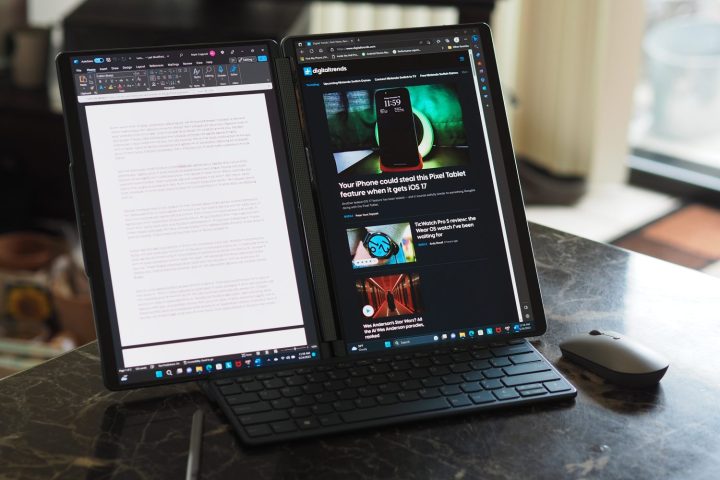“With two screens and lots of modes, the Lenovo Yoga Book 9i is one of the most interesting laptops ever made.”
- Dual-display flexibility is actually useful
- Two superior OLED displays
- Origami stand works well
- Great external keyboard
- Solid and attractive build
- Outstanding pen support
- A few glitches
- A lot of components to carry around
- Battery life could be better
When it comes to work, many of us can’t survive without having multiple screens. Laptops with foldable screens like the ThinkPad X1 Fold are one solution to that problem, though they can be clunky and the tech is still relatively new.
But a dual-screen laptop? That’s a form factor with some potential, and the Lenovo Yoga Book 9i is the first device to take a serious stab at it. The Yoga Book 9i has two separate 13.3-inch OLED displays joined by the company’s unique – and proven – soundbar hinge, and it’s built for the same use cases as the foldable laptops. It’s still a bit fussy, with an origami stand and various dual-screen modes that aren’t all equally satisfying. But for multitaskers who don’t mind working the kinks out of their workflow, the Yoga Book 9i is an experiment gone right.
Specs and configurations
| Lenovo Yoga Book 9i | |
| Dimensions | 11.78 inches x 8.03 inches x 0.63 inches |
| Weight | 2.95 pounds |
| Processor | Intel Core i7-1355U |
| Graphics | Intel Iris Xe |
| RAM | 16GB LPDDR5x |
| Display | 2 x 13.3-inch 2.8K (2,880 x 1,800) OLED displays |
| Storage | 1TB PCIe Gen4 SSD |
| Touch | Yes |
| Ports | 3 x USB-C with Thunderbolt 4 |
| Wireless | Wi-Fi 6E and Bluetooth 5.1 |
| Webcam | 5MP with infrared camera for Windows 11 Hello support |
| Operating system | Windows 11 |
| Battery | 80 watt-hours |
| Price | $2,000 |
There’s only one configuration of the Yoga Book 9i currently shipping, a $2,000 version from Best Buy with a Core i7-1355U, 16GB of RAM, a 1TB SSD, and two 13.3-inc 2.8K OLED panels. That would be expensive for a premium 13-inch laptop, but you’re obviously paying more for the extra display.
Design

Unboxing the Yoga Book 9i is an unusual experience. Typically, I pull out a laptop and its power supply and I’m done. Maybe I’ll search for a pen if it’s included with a 2-in-1. The Yoga Book 9i box, though, had multiple levels, and I needed to keep digging to access all the various parts.
There was an extra box for the external keyboard and one for the origami stand, both of which were hidden underneath the laptop. There’s another foldable piece that magnetically snaps into a triangle, and I couldn’t figure out what it was for. At first, I thought it was to prop up the keyboard, but the angle is way too steep. And then, yes, there was also the pen to unbox, along with an included external mouse.
When closed, the Yoga Book 9i bears a strong resemblance to the 14-inch Yoga 9i Gen 8, especially from the sides. It has the same rounded edges and general profile, while being a bit smaller in width and height thanks to the smaller display. Its display bezels are similarly sized, and the soundbar hinge ties the two panels together.
Of course, open up the Yoga Book 9i’s and you’re faced not with a standard keyboard deck, touchpad, and palm rest, but rather a smooth expanse of glass that mimics the primary display. It’s an attractive and highly modern laptop when closed, and futuristic when open.

At 2.95 pounds and 0.63 inches thick, it’s also a reasonably thin and light laptop when considering the additional display. Both of those are a bit more than you’ll find in some other 13-inch laptops, though, such as the Dell XPS 13 Plus that’s 0.60 inches thick and weighs 2.71 pounds. Those are minimal differences, but then you need to factor in the weight of the external keyboard and stand. Once you do, then the Yoga Book 9i becomes a much bulkier package, and it’s also less convenient. You won’t want to forget or misplace any of the accessories, because the laptop is a lot less useful without them.
The Yoga Book 9i is a solidly built laptop, with an aluminum chassis and covers for both displays (which includes the bottom chassis cover). It feels as solid as any other premium laptop, and that’s particularly important here in creating confidence that the extra display is well-protected. I never got the impression that the laptop was fragile, although I’ll admit that placing the physical keyboard on the display did feel strange at first.
Connectivity is limited to three USB-C ports with Thunderbolt 4. There’s no audio jack, which follows a trend that I personally dislike. Wireless connectivity is up to date with Wi-Fi 6E and Bluetooth 5.1.
The webcam is a 5MP version, providing a high-resolution image that’s great for videoconferencing, and there’s an infrared camera for Windows 11 Hello support. Both are located in the reverse notch that’s becoming iconic on Lenovo’s premium laptops.

Dual displays
So far, I’ve described the Yoga Book 9i in terms applicable to a traditional laptop. But of course, there’s a lot more to it than that thanks to the second display, which makes it a very different laptop in real-life use.
First, let’s consider it as a traditional clamshell. By itself, you’re faced with two displays, one vertical and one horizontal. The User Center App that’s bundled with the machine provides a host of options for using the second display, including merging it with the top display to provide more vertical space. So, if you’re just browsing the web, you could open a webpage and extend it down into the second display and see a lot more of the page at once. It’s also easy to move windows to the second display.
Most often, though, you’ll want to enter text, and there are two ways to do so. You can use a virtual keyboard that’s accessible on the bottom display by tapping with eight fingers. By default, the keyboard opens at the top with a virtual touchpad below it. The display has haptic feedback that works OK, but not perfectly – the virtual clicks are just pronounced enough to give some feedback to key presses, but if you type too quickly, the haptics fall behind.
Also, I found it very difficult to type quickly because of the lack of physical feedback on key positions. I had to look at the keyboard, and that slowed me down. It’s suitable for short text input, but it’s no replacement for a physical keyboard.

The virtual touchpad is surprisingly useable and its virtual buttons provide haptic feedback as well. But there were some instances where the touchpad would lose control of the cursor, such as when administrative dialogues popped up, and I had to use the touch display to press on-screen buttons and return control to the touchpad. Note that you can slide the keyboard down, which eliminates the touchpad and opens a set of widgets at the top of the display. The bundled external mouse would come in handy in this configuration.
Of course, Lenovo bundles a physical magnetic keyboard in the box, and you can use it in one of two ways. You can place it in front of the laptop and leave the second display fully available. Or, you can place it on the display, where it magnetically attaches. The physical keyboard works like the virtual one. When placed on top, a virtual touchpad appears, and when placed on the bottom, the widgets pop up.
The keyboard itself is excellent, with the usual Lenovo sculpted keycaps and plenty of key spacing. The switches are light and snappy, and I was able to maintain my usual typing speed. Again, the virtual touchpad works well, with just a few glitches. I didn’t enjoy using the keyboard externally, though, because it’s not that comfortable when lying flat on my desk.
Note that you can also use the Yoga Book 9i as a tablet, given that it’s a 360-degree convertible 2-in-1 at heart. You’ll have the rather unsettling experience of holding the glass on the other side, but otherwise, it works as well as any other convertible in tablet mode. That’s likely where you’ll use the pen the most, although writing on the lower display is also practical.
Next, let’s take a look at using the laptop with the origami stand. The stand itself is simple enough to assemble, or at least it was for my wife. After I spent a few minutes trying to figure out how to fold it correctly, she grabbed it from me and did it in a few seconds. So, it’s actually quite simple unless, like me, you overcomplicate it from the start. The stand is also stable once it’s assembled, holding the laptop firmly in place in spite of being quite light.

You can either place the Yoga Book 9i horizontally in the stand, giving you two side-by-side portrait displays with the soundbar in between, or you can place it vertically, with two stacked landscape panels. The keyboard attaches magnetically to the base of the stand, providing a couple of millimeters of angle that are just enough to make typing more comfortable. If the stand has a weakness, it’s that its angle can’t be adjusted. Fortunately, Lenovo chose an angle that’s comfortable in both orientations.
Having two ways to use the laptop provides a great deal of flexibility. As a writer, I prefer the horizontal arrangement, because it provides one side for writing copy and the other for researching the web – both of which benefit from the taller portrait orientation. I found the vertical arrangement useful when I wanted to watch a movie or TV show on the top display while doing some work on the bottom panel. Either way, the setup works surprisingly well, although you’ll definitely want to pull out the external mouse.
Performance

The Yoga Book 9i uses the Intel Core i7-1355U, a low-power CPU running at 15 watts. It’s a 10-core (two Performance at 5.0 GHz and eight Efficient at 3.7GHz) chip with 12 threads that’s aimed at thin and light laptops and productivity users. We’ve only reviewed a couple of laptops with this processor, and both provide similar performance, although the Lenovo jumps slightly ahead of the Asus ZenBook S 13 OLED in performance mode.
As we can see from the comparison group, the Yoga Book 9i provides sufficient performance for demanding productivity users, but it won’t please creators. The Intel Iris Xe integrated graphics provided average performance, so it’s not a gaming machine. But in my testing, it handled the dual displays with no issues and most users will find its performance more than acceptable.
| Geekbench 5 (single / multi) |
Handbrake (seconds) |
Cinebench R23 (single / multi) |
PCMark 10 Complete |
|
| Lenovo Yoga Book 9i (Core i7-1355U) |
Bal: 1,797 / 6,926 Perf: 1,804 / 7,815 |
Bal: 181 Perf: 118 |
Bal: 1,681 / 6,303 Perf: 1,758 / 7,576 |
5,514 |
| Asus Zenbook S 13 OLED 2023 (Core i7-1355U) |
Bal: 1,829 / 6,893 Perf: 1,836 / 6,908 |
Bal: 157 Perf: 135 |
Bal: 1,629 / 6,005 Perf: 1,827 / 6,962 |
5,423 |
| Lenovo Yoga 9i Gen 8 (Core i7-1360P) |
Bal: 1,843 / 8,814 Perf: 1,835 / 10,008 |
Bal: 122 Perf: 101 |
Bal: 1,846 / 8,779 Perf: 1,906 / 9,849 |
6,102 |
| Dell XPS 13 9315 (Core i5-1230U) |
Bal: 1,393 / 4,459 Perf: 1,477 / 5,350 |
Bal: 333 Perf: 192 |
Bal: 1,379 / 3,457 Perf: N/A |
4,023 |
| Dell XPS 13 Plus (Core i7-1280P) |
Bal: 1,316 / 8,207 Perf: N/A |
Bal: 127 Perf: 94 |
Bal: 1,311 / 6,308 Perf: 1,650 / 7,530 |
4,309 |
| Lenovo Slim Pro 7 (Ryzen 7 7735HS) |
Bal: 1,493 / 9021 Perf: 1,498 / 9210 |
Bal: 95 Perf: 84 |
Bal: 1,551 / 12,536 Perf: 1,553 / 13,107 |
6,828 |
| Apple MacBook Air M2 (M2) |
Bal: 1,925 / 8,973 Perf: N/A |
Bal: 151 Perf: N/A |
Bal: 1,600 / 7,938 Perf: N/A |
N/A |
The Yoga Book 9i packs in 80 watt-hours of battery capacity, which is a lot for a 13-inch laptop. That is, it’s a lot when you have just one display to power. But with two power-hungry OLED panels to feed, the laptop will use all the power it can get.
In our suite of battery tests, the laptop provided less than average performance and less than the Zenbook S 13 OLED. Clearly, the second display is taking its toll. Translated into real-world use, you’ll likely need your charger to make it through a full day’s work.
| Web browsing | Video | PCMark 10 Applications | |
| Lenovo Yoga Book 9i (Core i7-1355U) |
8 hours, 53 minutes | 9 hours, 53 minutes | 11 hours, 20 minutes |
| Asus Zenbook S 13 OLED 2023 (Core i7-1355U) |
9 hours, 47 minutes | 15 hours, 14 minutes | 12 hours, 50 minutes |
| Lenovo Yoga 9i Gen 8 (Core i7-1360P) |
7 hours, 41 minutes | 13 hours, 25 minutes | 9 hours, 40 minutes |
| Dell XPS 13 9315 (Core i5-1230U) |
13 hours, 18 minutes | N/A | N/A |
| Dell XPS 13 Plus (Core i7-1280P) |
8 hours, 0 minutes | 9 hours, 20 minutes | 6 hours, 52 minutes |
| Lenovo Slim Pro 7 (AMD Ryzen 7 7735HS) |
9 hours, 40 minutes | 11 hours, 41 minutes | 10 hours, 34 minutes |
| Apple MacBook Air M2 (Apple M2) |
17 hours, 59 minutes | 21 hours, 9 minutes | N/A |
Display quality
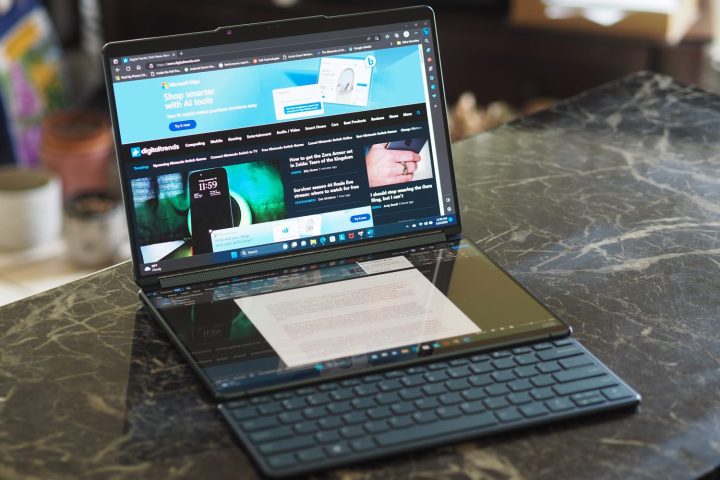
If you’re going to pack two OLED displays into a laptop, then they both better excel. And certainly, out of the box, they both look excellent, achieving sufficient brightness, excellent colors, and the usual OLED inky blacks. Both displays are sharp at 2.8K (2,880 x 1,800) resolutions, and both run at just 60Hz.
According to my colorimeter, the displays are almost identical in their objective performance. They’re typical examples of OLED-class machines. No matter which display you use, you’ll get the same superior experience. Both displays are touch-enabled, and they both support Lenovo’s active pen with hover support.
| Brightness (nits) |
Contrast | sRGB gamut | AdobeRGB gamut | Accuracy DeltaE (lower is better) |
|
| Lenovo Yoga Book 9i Display 1 (OLED) |
385 | 26,740:1 | 100% | 98% | 0.83 |
| Lenovo Yoga Book 9i Display 2 (OLED) |
381 | 25,450:1 | 100% | 97% | 0.81 |
| Lenovo Yoga 9i Gen 8 (OLED) |
395 | 27,510:1 | 100% | 96% | 0.79 |
| Asus Zenbook S 13 OLED 2023 (OLED) |
380 | N/A | 100% | 97% | 0.78 |
| Lenovo Slim Pro 7 2023 (IPS) |
375 | 1,290:1 | 100% | 80% | 1.73 |
| Dell XPS 13 9315 (IPS) |
444 | 1,390:1 | 96% | 75% | 1.33 |
| Apple MacBook Air M2 (IPS) |
486 | 1,310:1 | 100% | 90% | 1.08 |
A dual-display laptop that (mostly) works
To get the most out of the Yoga Book 9i, you’ll need to carry around a few extra components. But that’s OK, because they work well and create a laptop that can work as well traditionally as it does in dual-screen mode. There are tons of different utilities to get the most out of the displays, and for the most part, they work well. Only a few glitches mar the experience.
It’s expensive, obviously, as many more experimental designs tend to be. So, if you’re actually considering buying this unique laptop, you’ll need to decide if improved multitasking is really worth the extra money. Owning a piece of tech this unique is fun at first, but once the shine wears off, the dual-screen multitasking is this laptop’s strongest value proposition.
Editors’ Recommendations
Services Marketplace – Listings, Bookings & Reviews