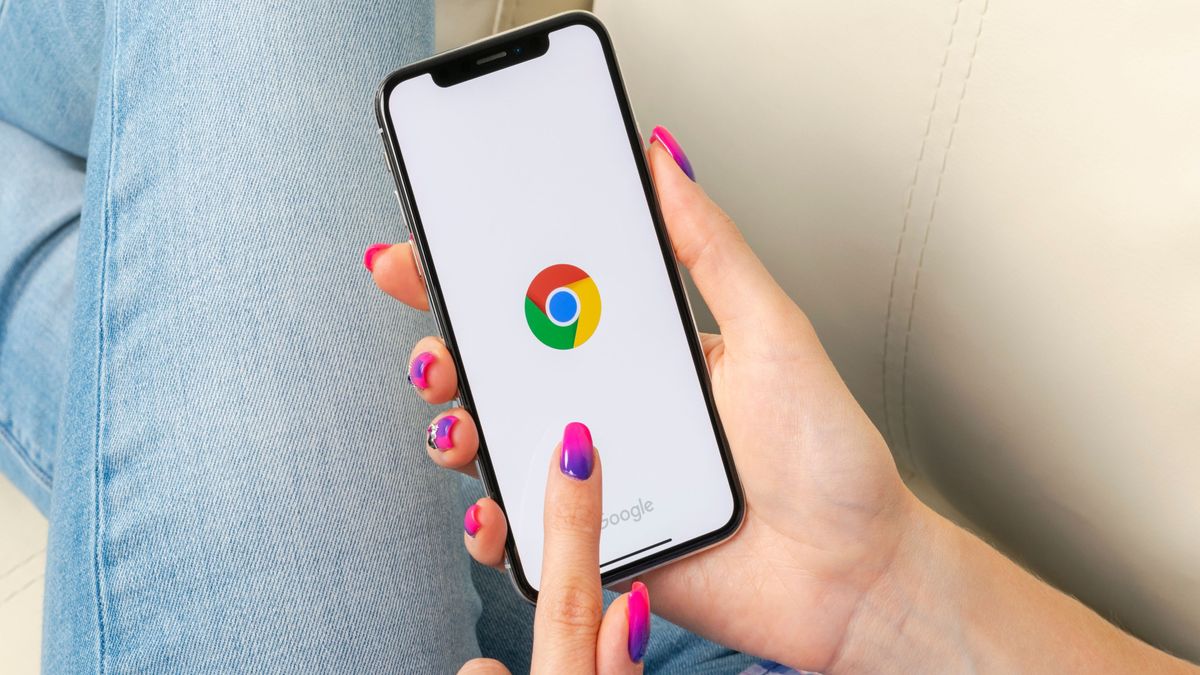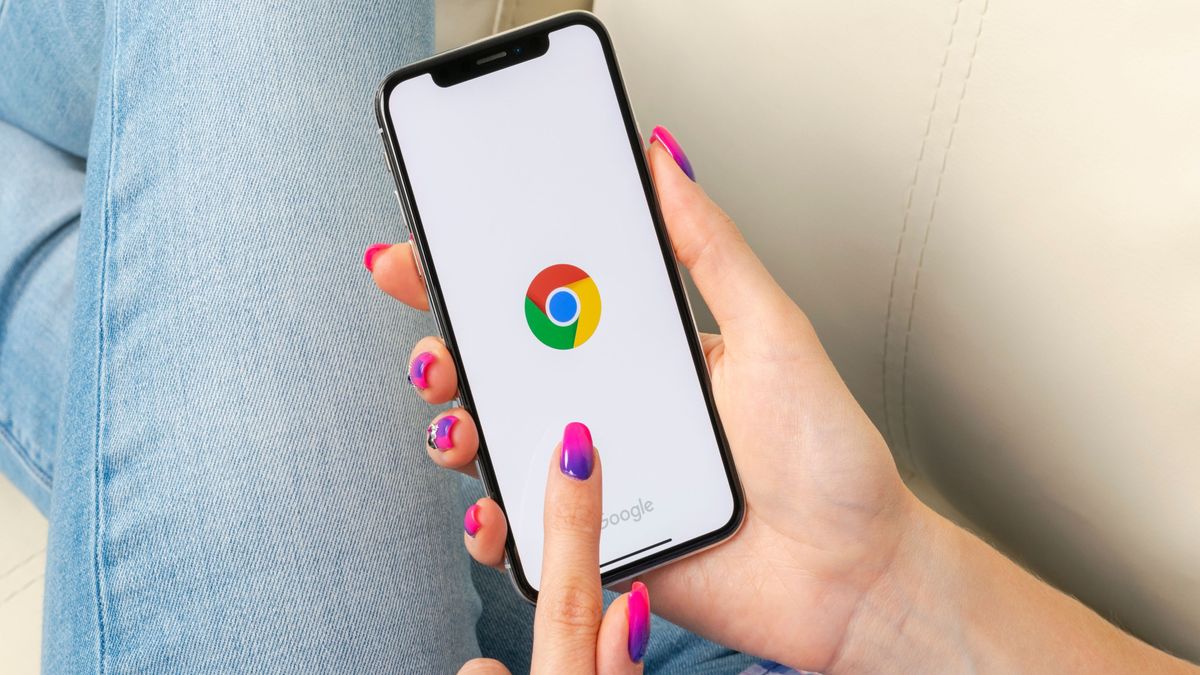
Google introduced the Memory Saver feature to its Chrome browser in February 2023 and has been enhancing it ever since. Now a new option will give users even more control over Memory Saver by introducing a way to configure its aggressiveness.
While Memory Saver is an excellent tool — as it addresses Chrome’s RAM issue by identifying tabs that are not being used and removing them from memory — there’s nothing in the way of controlling when a tab is flagged as inactive and therefore put on snooze. But a recently discovered flag in Chrome Canary by Windows Report shows that Google is testing out a feature that will give you three options for Memory Saver: Conservative, Medium, and Aggressive.
Once the toggle setting is enabled, you’ll have access to those three settings:
- Moderate Memory Savings: With this setting, your tabs become inactive after a long period of time. It gives a balance between memory usage and keeping recently accessed tabs active.
- Balanced Memory Savings: Selecting balanced memory savings means that your tabs become inactive after a moderate period of time.
- Maximum Memory Savings: If you choose maximum memory savings, your tabs become inactive after a shorter period of time. This aggressive mode minimizes memory usage but may require more frequent tab reloads.
Google is also adding a new visual cue for inactive tabs, a dotted circle that will appear on inactive tabs to indicate that they’ve been put to sleep and are no longer consuming memory.
According to the report, Google has been extensively testing out the tool for quite some time. The tech giant “tested a multi-state option for memory mode with heuristic mode, fixed timer, and discard, and offered options behind flags to select the time when tabs can be discarded.” And while those tests eventually went nowhere in terms of new features, they influenced improvements made to Memory Saver.
There currently isn’t a timeframe for when this Memory Saver update will be rolled out to all Chrome users, but once it is you should be able to access it through performance settings at chrome://settings/performance.
You might also like
Services Marketplace – Listings, Bookings & Reviews