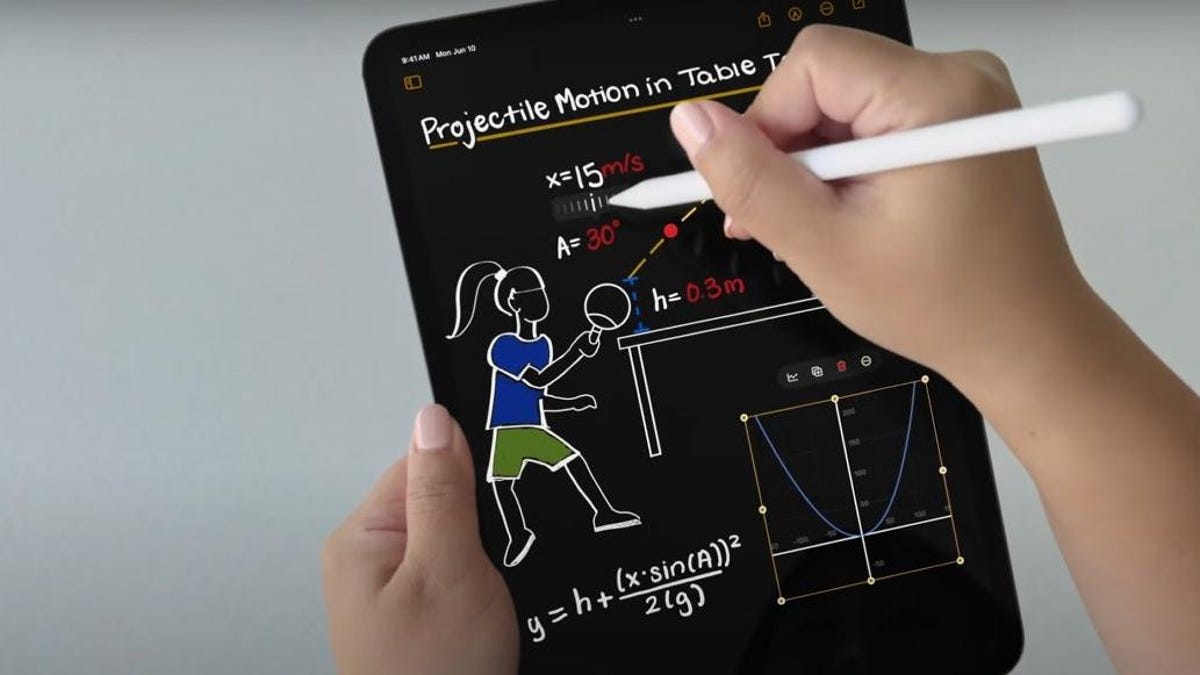
As unbelievable as it sounds, the iPad has never had its own Calculator app like the iPhone. That just changed with the iPad OS 18. When the new OS rolls out in the fall, users can finally do some quick math on the iPad and more.
This is one of those updates that should have happened long ago. Honestly, that’s how I felt about a lot of the updates announced at the WWDC held in Cupertino, California, today. With all the AI announcements and subtle improvements coming to iOS and MacOS, the reveal of Math Notes on the Calculator app coming to iPadOS got me excited.
The larger real estate on an iPad is one of the reasons why it would benefit more from featuring a calculator. Users can take advantage of advanced math with scientific formulae much more quickly. Considering the bump in screen size, the iPad Air recently saw, this update makes more sense.
Advertisement
The brand-new Calculator app will include two new features: history and unit conversion. As the name suggests, the former will allow you to return to your previous calculations, and the latter will convert units in-app, so you don’t have to exit Safari.
Math Notes is the most interesting feature of Calculator, and quite frankly, it impressed me the most during the entire keynote. A little calculator icon that lets you cycle between a Basic and Scientific layout will now feature a third option, Math Notes.
Selecting this feature will take you to your Calculator app’s dedicated Notes app, where you can write any mathematical expression (via your Apple Pencil Pro) and see the result pop up as soon as you write an equals sign in front of it. It also lets you tweak the expression and have the result change in front of your eyes. I know, it’s pretty cool.
Advertisement
You can also go beyond basic math and include expressions from a scientific calculator. Since Math Notes works exactly like the Notes app, it lets you exit a note and return to it later.
The feature also supports variables for more complex math. The keynote showed an example of a user working on a physics problem calculating the maximum height of a table tennis ball when they hit it with different speeds and angles. Changing any one variable—speed or angle—brought a real-time change in the solution.
Advertisement
It gets better than that. You can also display the result visually by having Math Notes generate a graph. Tap on the equals sign in your expression, and an Insert Graph option will pop up. The feature that got the math nerd in me most excited is that you can enable a slider to show above one of your variables so you can play around with it and see how it changes your graph’s curve.
Services Marketplace – Listings, Bookings & Reviews