Microsoft is officially phasing out saved passwords in its Authenticator app. From August 2025, the app will no longer support autofill or password storage. Instead, users will need replace saved passwords with passkeys – a new, safer login method that’s tied to your device and biometric ID.
It’s the latest move in Microsoft’s ongoing push to leave passwords behind. Last year, the tech giant reportedly detected 7,000 password attacks per second. With cyberattacks on the rise and user credentials at risk, Microsoft sees passkeys as central to a more secure future.
But what are passkeys and why are they safer than passwords? And how long do you have until Microsoft Authenticator forgets your passwords for good? We’ve broken down everything you need to know right here.
You may like
What is Microsoft authenticator?
Microsoft Authenticator is a free mobile app for Android and iOS devices. It helps you to log in to your accounts more securely. Originally designed as a two-factor authentication (2FA) tool for Microsoft accounts, it later expanded to include support for saving and autofilling passwords.
Users could use Authenticator to store logins, sync them across devices and quickly autofill their credentials on websites and apps. Once passwords were saved to Authenticator, you could verify sign-ins using your fingerprint, face recognition or a PIN.
That’s now changing. Microsoft is sunsetting password support in Authenticator, shifting instead to a newer, safer sign-in method: passkeys.
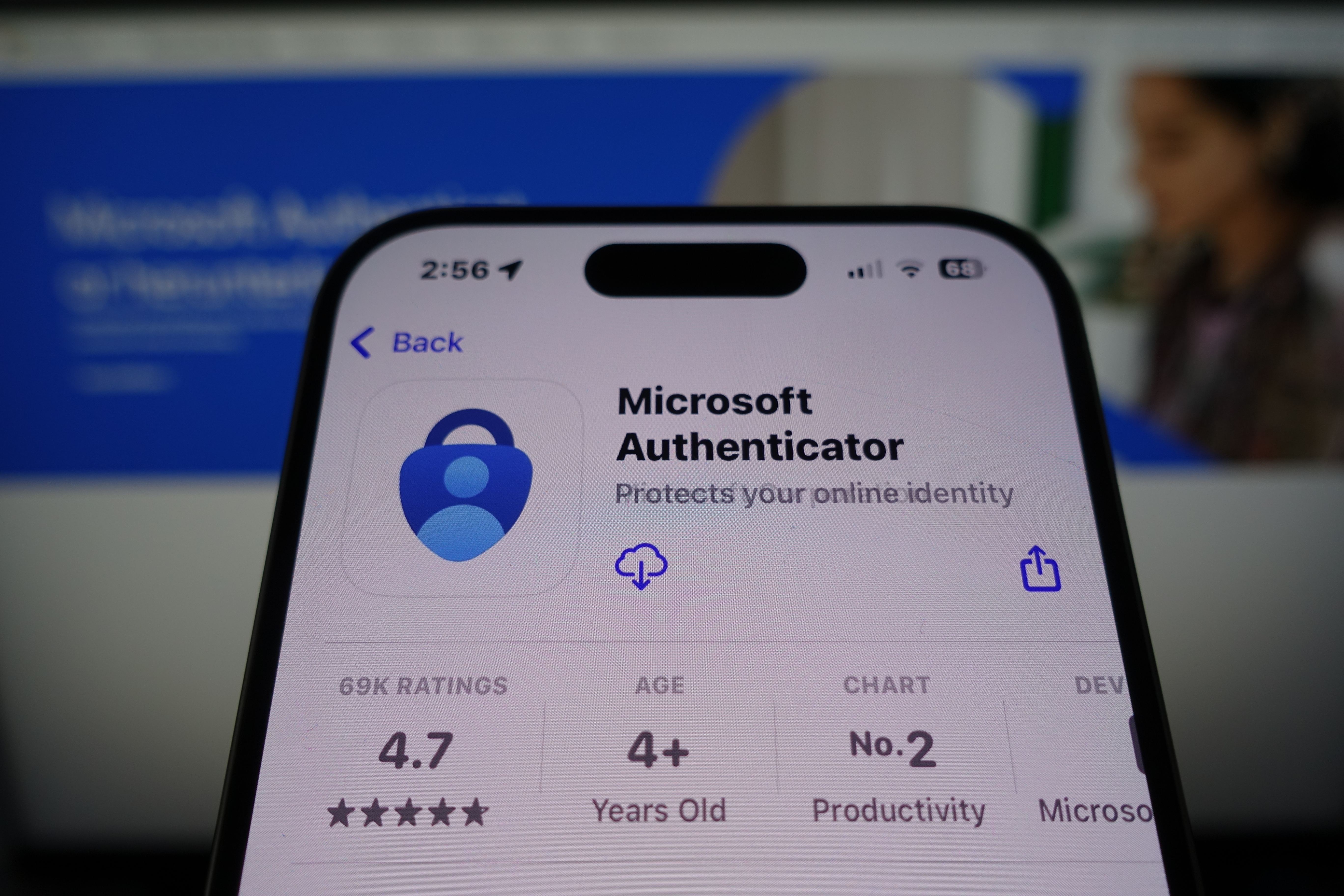
When will Microsoft Authenticator passwords stop working?
Microsoft has already begun winding down password support in Authenticator. Its timeline for phasing out saved passwords is as follows:
- June 2025: You can no longer add new passwords to the Authenticator app.
- From July 2025: Autofill functionally for saved passwords will be disabled, meaning the app won’t auto-complete login details.
- From August 2025: All saved passwords will be permanently removed from Microsoft Authenticator.
According to a notification in the app, you can export saved passwords “until Autofill ends”. You can do that by heading to the settings menu and selecting ‘Export Passwords’. Exported passwords can then be imported to another autofill provider, including your Google account or iCloud Keychain.
Alternatively, you can enable Edge as your autofill provider. From that same notification, simply tap ‘Turn on Edge’. Because saved passwords are synced with your Microsoft account, Edge will have access to your sign-in credentials, including autofill functionality.
What are passkeys?
Passkeys are an alternative way to log into your account. Instead of relying on a word or phrase that you need to remember or save, passkeys use biometrics or a PIN to verify your identity.
Passkeys are a credential developed by the Fast Identity Online Alliance (FIDO). They use an open authentication protocol that’s designed to replace passwords altogether.
When you create a passkey, your device stores a private key. To log in, you simply unlock your device using face recognition, your fingerprint or a PIN number. That matching public key then verifies your identity online against the private key.
Why are passkeys safer than passwords?
Passwords have long been the weakest link in online security. Since the advent of passwords, people have been using weak, easily guessable phrases to help them remember their own sign-in credentials. Many people also have a habit of reusing the same passwords or similar variants across different accounts.
That tactic leaves users particularly vulnerable if a data breach exposes their password. Passwords also expose people to the risk of phishing scams, a growing number of which aim to steal their credentials.
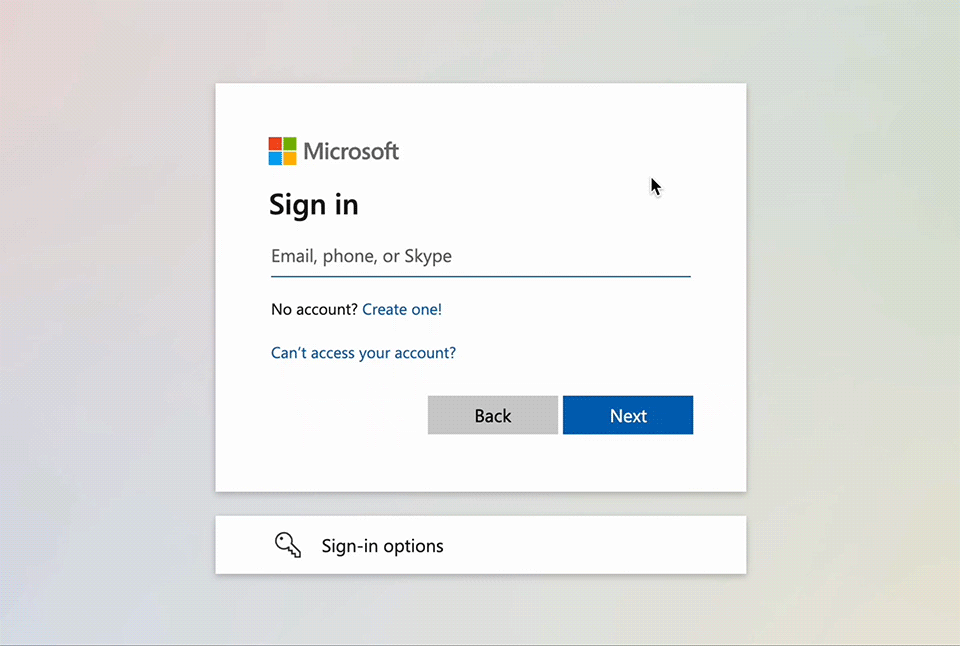
Passkeys solve all of these issues. Unlike passwords, they aren’t typed, sent or stored on a server. Passkeys are kept on your own device. That means there’s nothing for cybercriminals to intercept.
What’s more, because they’re tied to both your device and your identity, they’re a much stronger form of authentication than a standard password. They can’t be stolen or cracked like a password, even with brute-force guesswork.
Passkeys also have the added benefit of being easier to use. Microsoft reckons that passkey sign-ins have a 98% success rate, compared to just 32% for passwords.
Because passkeys are linked to devices, some users will be concerned about losing their smartphone. However, many people already own and use multiple passkey-ready devices, including tablets and laptops with biometric support. Even if you lose access to one device, the others can be used as a backup.
Microsoft isn’t alone in pushing for passkey usage. Google, Apple and Amazon, among others, are all adopting passkeys too. The FIDO alliance says that more than 15 billion accounts now support passkey sign-ins. Microsoft has reported that it sees ‘nearly a million’ passkeys registered every day.
How to set up a passkey in Microsoft Authenticator
For existing Authenticator app users, getting started with passkeys is straightforward. Simply open the Authenticator app, choose your account from the settings menu and select ‘Set up a passkey’. You’ll be asked to sign in with your account credentials, before being walked through the rest of the setup process.
If you’re setting up Authenticator for the first time, the app may prompt you to allow Authenticator as a source for passkeys in your device’s password settings menu. Do this, hit continue and you’ll be ready to use passkeys.
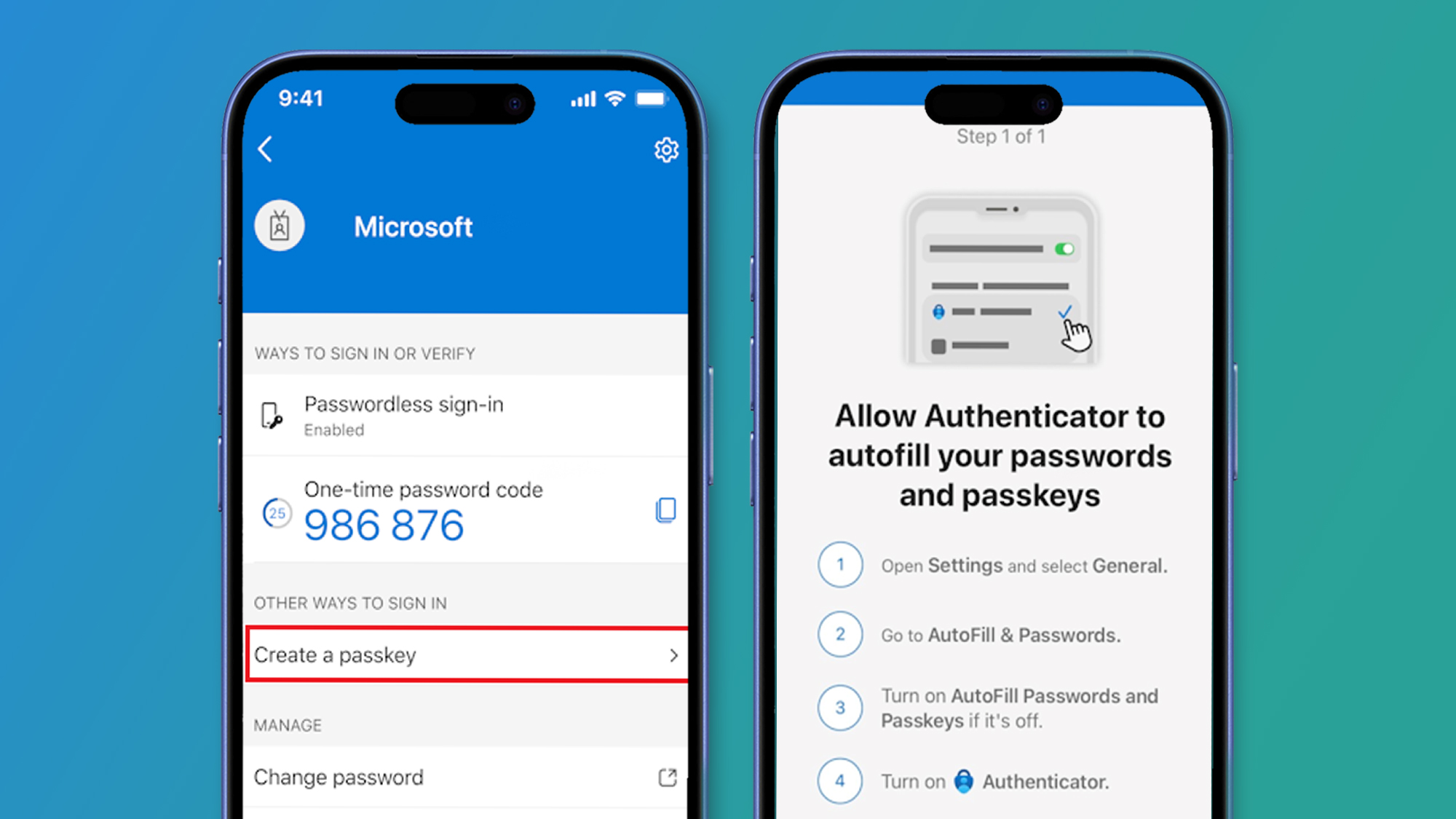
You can also configure passkeys through your Microsoft account online. Sign in to your Microsoft account, then locate ‘Advanced Security Options’. Select ‘Add a new way to sign in or verify’, followed by ‘Face, Fingerprint, PIN, or Security Key’.
According to an article published by Microsoft, it will “automatically detect the best available method on your account and set that as the default”. That means even where you have both a password and a passkey set up for your account, it will always prompt you for your passkey first.
New Microsoft accounts will use passkeys by default. The sign-in process has also been redesigned and simplified to prioritize password-free logins.
You might also like…
Services Marketplace – Listings, Bookings & Reviews
