The best Marvel Rivals graphics settings can really make the difference in battle, allowing you to make use of higher frame rates, spot enemies more easily, and more. Depending on which console you’re playing on, you’ll have different options to work with. There are extra bells and whistles for some, allowing for a best-of-both-worlds balance between performance and resolution.
Now that I’ve played hundreds of hours of Marvel Rivals at this point, I’m in a good position to offer my advice on which graphics setting to pick. I’ve been playing since Season 0, and have been busy keeping my Marvel Rivals Tier List up to date as Season 2 continues on. After the time spent on my Marvel Rivals review back at launch, I’m impressed that it has managed to evolve with each seasonal update, something that’s kept it firmly on my list of the best crossplay games to play in 2025.
Here’s my recommendations for the Marvel Rivals best graphics settings, including which mode to pick on PS5 Pro. I’ll give some info on each of the three modes, and some additional advice on settings to change to make the game clearer and easier to read.
You may like
Marvel Rivals best graphics settings for PS5, PS5 Pro, and Xbox

Here’s an overview of the best graphics settings to use depending on the platform you’re playing on. I’ll then go into detail for each and offer some additional advice.
- PS5 – High Frame Rate Mode (120 FPS)
- Xbox Series X – High Frame Rate Mode (120 FPS)
- Xbox Series S – Standard Mode
- PS5 Pro – High Framerate Mode
It’s worth noting that additional graphics options have been added since launch, like the Pro Mode for the PS5 Pro. Keep an eye on updates via our Marvel Rivals Patch Notes page.

Marvel Rivals best graphics settings for PS5

On PS5, you have two options to choose from: Standard Mode and HFR Mode (High Frame Rate). The former achieves 1440p resolution while hitting a consistent 60fps (frames per second), and HFR Mode boosts things up to 120fps while reducing resolution somewhat. I’d recommend HFR Mode if it’s available to you.
You’ll need a monitor capable of 120fps or higher, and you will get the best possible advantage over your opponents. You’ll be able to react faster and generally have more control over your Hero.
Marvel Rivals best graphics settings for PS5 Pro
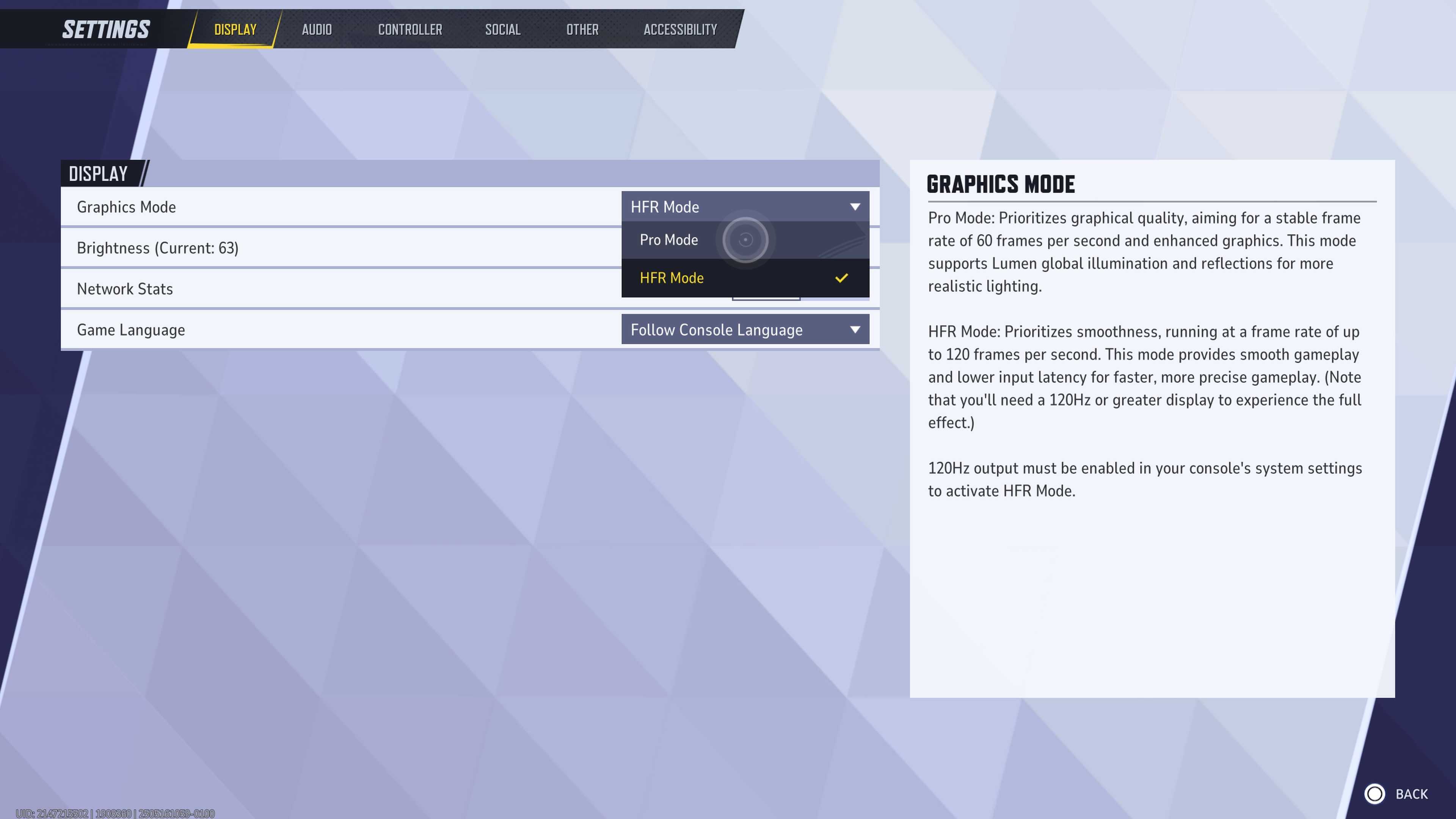
Once again, there are two modes to choose from for the PS5 Pro. One of them is exclusive to Sony‘s most powerful console, however, and it’s a great option for those looking for a balance between graphical fidelity and performance.
Pro Mode targets a stable 60fps and delivers higher 4K resolutions. In addition to Lumen Global Illumination, it also features support Lumen Reflections, offering more immersive and dynamic lighting effects for an enhanced visual experience. PS5 Pro also offers higher resolutions in 120fps High Frame Rate Mode.
Personally, I recommend going with High Frame Rate Mode here, as extra frames per second can be crucial to improving your performance in a Competitive game like Marvel Rivals.
Marvel Rivals best graphics settings for Xbox

On Xbox Series X, you have two modes to choose from: Standard Mode and HFR Mode. As with PS5, and especially if you plan on playing Competitive Mode, you’ll want to go with HFR Mode. Of course, you’ll need a display capable of 120fps and above.
If you’re playing on Xbox Series S, you unfortunately only have access to Standard Mode. This still hits 60fps, so you’ll be on par with the majority of other players anyway.
Marvel Rivals best graphics settings – enemy outline colors
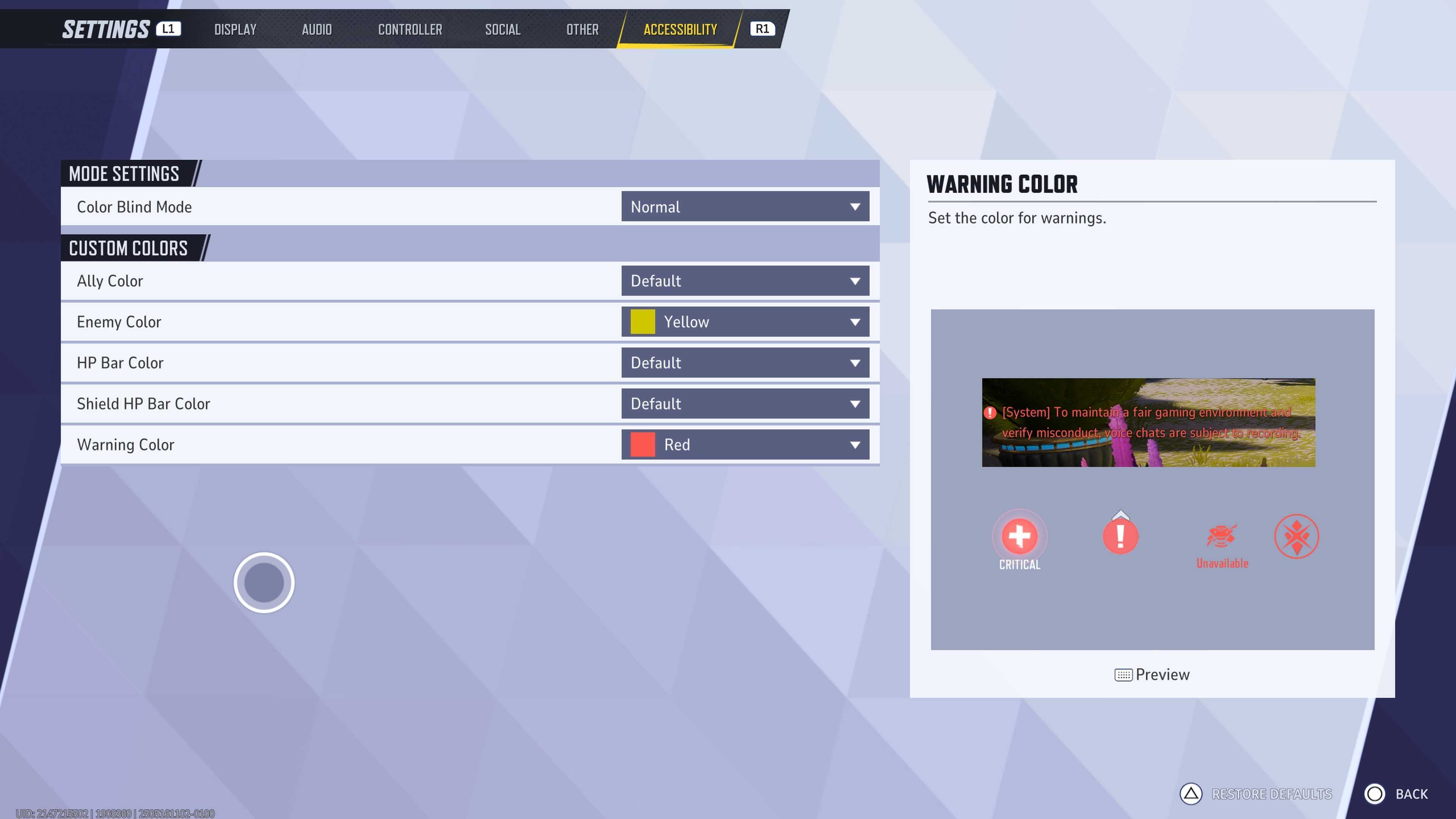
I also think that there are some extra changes you can make in an effort to make Marvel Rivals a little bit easier to read when you’re in battle.
I find that heading to the Accessibility settings and switching the enemy outline to yellow makes it much easier to pick out targets. This is generally because maps tend to have dark purple, blue, and black areas. Yellow stands out more than red does for me personally. If you’d like to take things further, consider my guide on changing your Marvel Rivals crosshairs.
You Might Also Like…
Services Marketplace – Listings, Bookings & Reviews
