
“The Galaxy Tab S9 Ultra is fast, and it has a gorgeous display, great audio, and a lot more. It’s an amazing gadget, but you probably don’t need it.”
- Stunning 14.6-inch display
- Loud, rich speakers
- Excellent performance
- Very good battery life
- Water and dust resistance
- It’s. So. Heavy.
- App optimization issues
- Outrageously expensive
- Pricey, necessary accessories
Let’s get it out of the way right now: The Samsung Galaxy Tab S9 Ultra is one of the most technically-impressive and powerful tablets you can buy in 2023 — hands down. Samsung cut zero corners with the Tab S9 Ultra, and the end result is an Android tablet that’s big, loaded with features, and has every specification imaginable.
But as with all things in life, it is possible to have too much of a good thing. On a technical level, there’s very little I dislike about the Galaxy Tab S9 Ultra. From the lovely AMOLED display to the wicked-fast performance, it can be an absolute joy to use.
But more often than not, the Galaxy Tab S9 Ultra is a frustrating beast. Samsung nailed the specs and features, but the user experience — and price — still need a lot of work.
Samsung Galaxy Tab S9 Ultra: what I love

The hallmark feature of the Galaxy Tab S9 Ultra is its 14.6-inch AMOLED display. And my, oh my, what a display it is. You get a 2960 x 1848 resolution, a 120Hz refresh rate, and HDR10+ support. They’re impressive numbers, and they translate to an unbelievably good display.
It’s difficult to find an outright bad display on a modern tablet, but the Galaxy Tab S9 Ultra feels like a genuine step above anything else out there. It’s razor-sharp, amazingly colorful, and gets incredibly bright. I’ve tried thinking of something negative to say about it, but I genuinely can’t — it’s that good.
Similar praise needs to be given to the Samsung Galaxy Tab S9 Ultra’s speakers. There are four speakers in total (two on the left and two on the right, in landscape orientation), and they sound phenomenal. Not only do they get insanely loud, but the audio also sounds richer and fuller than I was expecting. It’s one of the best mobile devices I’ve used for listening to music or podcasts while I’m in the shower. It’s maybe not the best use case for a $1,200 tablet, but I’ve thoroughly enjoyed it for this purpose.
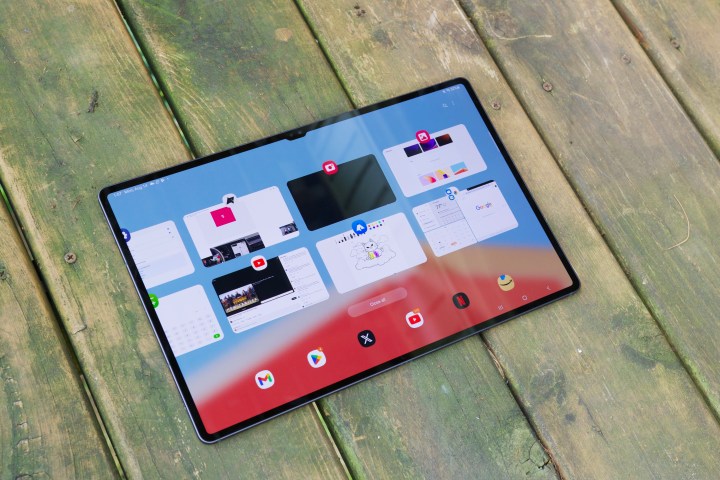
Also great is the Galaxy Tab S9 Ultra’s performance. Powering the tablet is a Qualcomm Snapdragon 8 Gen 2 for Galaxy chip. It’s the same one you see in phones like the Galaxy Z Fold 5 and Galaxy S23 Ultra. Just like in those devices, the chipset translates to blistering performance in the Tab S9 Ultra. Scrolling feels buttery smooth, apps open with haste, and having up to 16GB of RAM allows for hassle-free multitasking. No matter what I wanted to do on the Galaxy Tab S9 Ultra, not once have I doubted its ability to keep up with me.
The Galaxy Tab S9 Ultra feels like a genuine step above anything else out there.
The same goes for battery life. The Samsung Galaxy Tab S9 Ultra is equipped with an 11,200 mAh battery, which hasn’t given me any issues throughout my testing. If you’re simply picking up the tablet to browse Twitter or do some gaming in small spurts throughout the day, you shouldn’t have any issue getting through multiple days before you need to look for a charger. If you’re really pushing the Tab S9 Ultra and using it as your go-to work machine throughout the day, it should have enough endurance to get you to the evening before you need to top-up.
Then there are all of the little things that Samsung got right with the Tab S9 Ultra. It comes with a generous 256GB of internal storage, and if you need more room, there’s a microSD card slot to easily expand that. It supports Wi-Fi 6E and Bluetooth 5.3, so you have access to some of the latest wireless technologies currently available. Plus, for the very first time on a Galaxy Tab, the Tab S9 Ultra has an IP68 rating for dust and water resistance — something you don’t even get on the latest iPad Pro.
Samsung Galaxy Tab S9 Ultra: the size problem

It’s easy to sing the praises of the Galaxy Tab S9 Ultra because Samsung really did get so much right. And while all of that looks good on paper, it’s in using the Tab S9 Ultra where things start to get … complicated.
Let’s start with one of the biggest issues for the Galaxy Tab S9 Ultra: how uncomfortable it is to hold. At 732 grams, the Tab S9 Ultra is notably heavier than even the 12.9-inch iPad Pro. And it’s not just the weight, but also the dimensions, of the Galaxy Tab S9 Ultra that add to the problem. Samsung’s tablet measures 326.4mm long and 208.6mm tall — making it nearly 46mm longer than Apple’s largest iPad. Using the two side by side, the 12.9-inch iPad Pro feels compact next to the Tab S9 Ultra. It’s insane.
It makes sense that a tablet with a 14.6-inch display would be this big and heavy, but that doesn’t make holding it any less of a pain. No matter what you’re doing, there’s no comfortable way to wrangle the Tab S9 Ultra. It’s so heavy that it’s unpleasant to hold when watching movies or even short YouTube videos, and the dimensions are so large that trying to interact with the screen while holding it is even more of a nightmare. This is also a problem for Apple’s 12.9-inch iPad Pro, but it’s exacerbated to an even worse extent on the Galaxy Tab S9 Ultra.
Things like a device’s size and weight typically don’t need this much discussion, but on the Galaxy Tab S9 Ultra, they actively stop me from wanting to interact with it. There’s so much to like about the tablet, as highlighted above, but the oversized design really is something that holds the entire experience back for me.
Samsung Galaxy Tab S9 Ultra: software

The Samsung Galaxy Tab S9 Ultra ships with Android 13 and has Samsung’s custom One UI 5.1.1 interface layered on top of it. If you’ve used a Samsung phone or tablet in the last couple of years, then the Galaxy Tab S9 Ultra should be very familiar.
Using the Galaxy Tab S9 Ultra with its standard Android interface is just like any other Android tablet — except that it’s stretched out to fit its 14.6-inch canvas. And it can look pretty bad.
Open Twitter, for example, and you can — at most — see two tweets on the screen at once. If someone posts a photo or an ad pops up, it takes over the entire display and requires a lot of scrolling to get to the next tweet. It’s a similar experience in the Amazon app, where images are blown-up to fit the display — highlighting their low resolution and forcing you to do significantly more scrolling than what would be required on a smaller display.
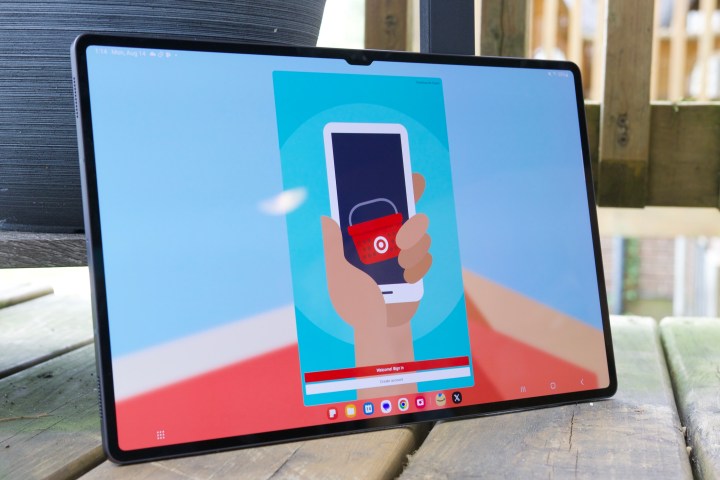
These are instances where apps aren’t properly optimized for tablet screens, but they stretch out to fill the entire display area anyway. In other cases, like the Target app, it opens in a small window that only uses 1/3 of the available screen space. The rest is still there, just sitting completely unutilized.
These are issues found on any Android tablet — whether it’s the Lenovo Tab P11 Pro Gen 2 or the Google Pixel Tablet. But due to how massive the Galaxy Tab S9 Ultra is, you notice them even more than usual.
Thankfully, Samsung does have a solution to this problem: Samsung DeX, which replaces the “normal” Android interface with one that mimics Windows. You can place app shortcuts anywhere on your desktop, there’s a permanent taskbar at the bottom for app shortcuts/notifications/Quick Settings, and apps open in a windowed view rather than taking up the entire screen.

DeX has come a long way since its introduction in 2017, and it’s pretty easy to use these days. You can open any app you want in DeX, adjusting app windows is as simple as dragging the bottom corners, and you can snap windows into place by moving them to the display corners or the left or right of the screen.
It’s all very Windows-like, but there are still some quirks. For example, not every app plays nicely with DeX. Some apps can’t be freely adjusted and are instead limited to a small window or a larger one that takes up 1/3 of the display. Even more annoying, adjusting the size of these apps restarts them. Every. Single. Time.
Furthermore, while DeX makes much better use of the Tab S9 Ultra’s size, the desktop interface means it’s not exactly the most touch-friendly. Samsung DeX is at its best with a proper keyboard case, which, of course, Samsung is more than happy to sell to you.
Samsung Galaxy Tab S9 Ultra: accessories

I’ve been using the Galaxy Tab S9 Ultra with Samsung’s official Book Cover Keyboard accessory. It’s basically a souped-up version of Apple’s Magic Keyboard Folio featuring backlit keys, a very generous trackpad, and a hinge on the back that’s wildly flexible.

Typing on the Book Cover Keyboard feels pretty good. The keys are comfortable, nicely spaced out, and have a decent amount of tactility — especially for a folio accessory like this. Like similar accessories, though, there’s some wobble when trying to use the Book Cover Keyboard on your lap. Also, compared side by side with the Magic Keyboard for the iPad Pro, Apple’s keys feel sturdier and have a much stronger backlight.
Samsung does have a clear advantage with its S Pen cover on the back. The top portion on the back of the Book Cover Keyboard covers the S Pen, but you can flip it down to grab the stylus whenever you need it. It’s a good way to ensure the S Pen is protected, can’t get lost, and is still easily accessible at all times.
I’ve been mostly happy with the Book Cover Keyboard, but it comes at a cost. Specifically, a cost of $350. That’s the same price as Apple’s Magic Keyboard, and while Samsung’s offering is mostly solid, it’s not quite the same quality as what Apple offers. And, unfortunately, it’s an accessory that’s almost required to get the most out of the Galaxy Tab S9 Ultra — especially if you plan on spending a lot of time in DeX.

What Samsung does get right, however, is the S Pen. It feels great, has palm rejection, is pressure sensitive, and is included with the Tab S9 Ultra for free. I’m no artist, but I always appreciate a good stylus for scrolling, tapping small buttons, or quick doodling.
The S Pen is fantastic for all of those things, and not charging extra for it is a great perk.
Samsung Galaxy Tab S9 Ultra: price and availability
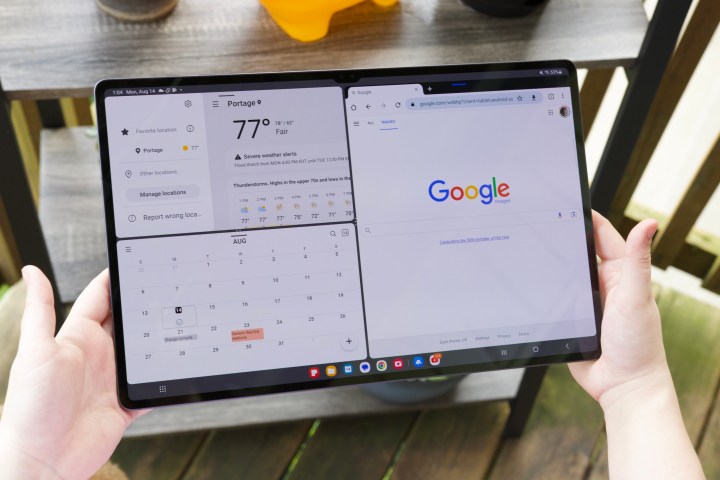
The Samsung Galaxy Tab S9 Ultra is available for purchase now at Samsung.com, Amazon, Best Buy, and other major retailers.
Pricing for the Galaxy Tab S9 Ultra starts at $1,200 for the base model with 12GB RAM and 256GB of storage. You can upgrade to 512GB of storage for $1,320, while the maxed-out 16GB RAM/512GB storage configuration sells for $1,620. The Book Cover Keyboard mentioned above is available separately for an additional $350.
Maybe you should ask yourself if you’re just better off with a laptop instead.
Comparatively, the 12.9-inch iPad Pro is $100 cheaper with a starting price of $1,100. It has a smaller display than the Tab S9 Ultra, but it easily makes up for that with Apple’s M2 processor and vastly superior app support. And even if you’re dead set on an Android tablet, it’s worth looking at other options like the Lenovo Tab Extreme or even the regular Galaxy Tab S9 or Tab S9 Plus from Samsung itself.
But, perhaps more importantly, maybe you should ask yourself if you’re just better off with a laptop instead. You need to spend at least $1,550 for the Galaxy Tab S9 Ultra and its Book Cover Keyboard. Alternatively, you could get a 15-inch MacBook Air for $1,299 or a Dell XPS 13 for $849 — and these are two of the best laptops you can buy today.
Samsung Galaxy Tab S9 Ultra: verdict

The Samsung Galaxy Tab S9 Ultra is a perplexing device. In many ways, it’s just about as nice of an Android tablet as you can find. The display? Virtually perfect. Performance? Outstanding. Battery life? Great. Combine that with an ultra-premium design, excellent speakers, and an IP68 rating, and it’s a really impressive package.
But as lovely as so many parts of it are, there are very real issues holding the Tab S9 Ultra back — the unwieldy size and messy software being among the most notable. But the most damning thing about the tablet is trying to justify its value proposition.

If you want a high-end Android tablet, the regular Galaxy Tab S9 offers a very similar experience for $400 less. If you want a high-end laptop, you can find one for hundreds less than the cost of the Tab S9 Ultra and its keyboard accessory. And even if you want a premium tablet/laptop hybrid, you’re much better off just getting an iPad Pro.
If Samsung set out to create the biggest and most expensive Android tablet that it could, it certainly succeeded. And if you’re the kind of person who has an undying love for Android tablets like that, you’ll probably be thrilled with the Galaxy Tab S9 Ultra. But for the rest of us, I’d be remiss if I didn’t recommend you spend your $1,200 elsewhere.
Editors’ Recommendations
Services Marketplace – Listings, Bookings & Reviews


