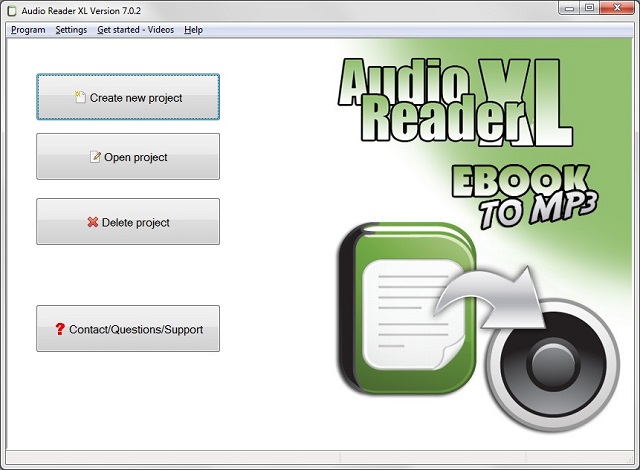The best free text to speech software has a lot of use cases in your computing life. It comes in handy for when you want to listen to a document while multitasking, sense-check that paper or article you’ve just written, or help you retain information easier if you’re an auditory learner.
Even better, however, are its uses in the real world. The best free text to speech software can be enormously helpful for the visually impaired, or for someone who has a condition like dyslexia that makes reading on screens tricky. It can also help overcome language barriers for people who read a language but don’t speak it, or are in the process of learning.
If you’re looking for the best free text to speech software out there, then you’re in luck. We’ve rounded up our top picks for reading either individual paragraphs or whole documents aloud. Whatever it is you need the software for, you’ll find the ideal one for you on this list.
For ripping audio from videos, check out our guide to the best YouTube to MP3 conversion software.
The best free text to speech software at a glance


There are a couple of ways to use Balabolka’s free text to speech software: you can either copy and paste text into the program, or you can open a number of supported file formats (including DOC, PDF, and HTML) in the program directly. In terms of output, you can use SAPI 4 complete with eight different voices to choose from, SAPI 5 with two, or the Microsoft Speech Platform. Whichever route you choose, you can adjust the speech, pitch and volume of playback to create a custom voice.
In addition to reading words aloud, this free text to speech software can also save narrations as audio files in a range of formats including MP3 and WAV. For lengthy documents, you can create bookmarks to make it easy to jump back to a specific location and there are excellent tools on hand to help you to customize the pronunciation of words to your liking.
With all these features to make life easier when reading text on a screen isn’t an option, Balabolka is best free text to speech software around.
How to convert text to speech with Balabolka


Natural Reader is a free text to speech tool that can be used in a couple of ways. The first option is to load documents into its library and have them read aloud from there. This is a neat way to manage multiple files, and the number of supported file types is impressive, including ebook formats. There’s also OCR, which enables you to load up a photo or scan of text, and have it read to you.
The second option takes the form of a floating toolbar. In this mode, you can highlight text in any application and use the toolbar controls to start and customize text to speech. This means you can very easily use the feature in your web browser, word processor and a range of other programs. There’s also a built-in browser to convert web content to speech more easily.


As the name suggests, Panopreter Basic is the best free text to speech software if you’re looking for one without frills. It accepts plain and rich text files, web pages and Microsoft Word documents as input, and exports the resulting sound in both WAV and MP3 format (the two files are saved in the same location, with the same name).
The default settings work well for quick tasks, but spend a little time exploring Panopreter Basic’s Settings menu and you’ll find options to change the language, destination of saved audio files, and set custom interface colors. The software can even play a piece of music once it’s finished reading – a nice touch you won’t find in other free text-to-speech software.
If you need something more advanced, a premium version of Panopreter is available for US$29.95 (about £20, AU$40). This edition offers several additional features including toolbars for Microsoft Word and Internet Explorer, the ability to highlight the section of text currently being read, and extra voices.


Developed by the University of Edinburgh, WordTalk is a toolbar add-on for Word that brings customizable text to speech to Microsoft Word. It works with all editions of Word and is accessible via the toolbar or ribbon, depending on which version you’re using.
The toolbar itself is certainly not the most attractive you’ll ever see, appearing to have been designed by a child. Nor are all of the buttons’ functions very clear, but thankfully there’s a help file on hand to help.
There’s no getting away from the fact that WordTalk is fairly basic, but it does support SAPI 4 and SAPI 5 voices, and these can be tweaked to your liking. The ability to just read aloud individual words, sentences or paragraphs is a particularly nice touch. You also have the option of saving narrations, and there are a number of keyboard shortcuts that allow for quick and easy access to frequently used options.


Despite its basic looks, Zabaware Text-to-Speech Reader has more to offer than you might first think. You can open numerous file formats directly in the program, or just copy and paste text.
Alternatively, as long as you have the program running and the relevant option enables, Zabaware Text-to-Speech Reader can read aloud any text you copy to the clipboard – great if you want to convert words from websites to speech – as well as dialog boxes that pop up. One of the best free text to speech software right now, this can also convert text files to WAV format.
Unfortunately the selection of voices is limited, and the only settings you can customize are volume and speed unless you burrow deep into settings to fiddle with pronunciations. Additional voices are available for a US$25 fee (about £20, AU$30), which seems rather steep, holding it back from a higher place in our list.