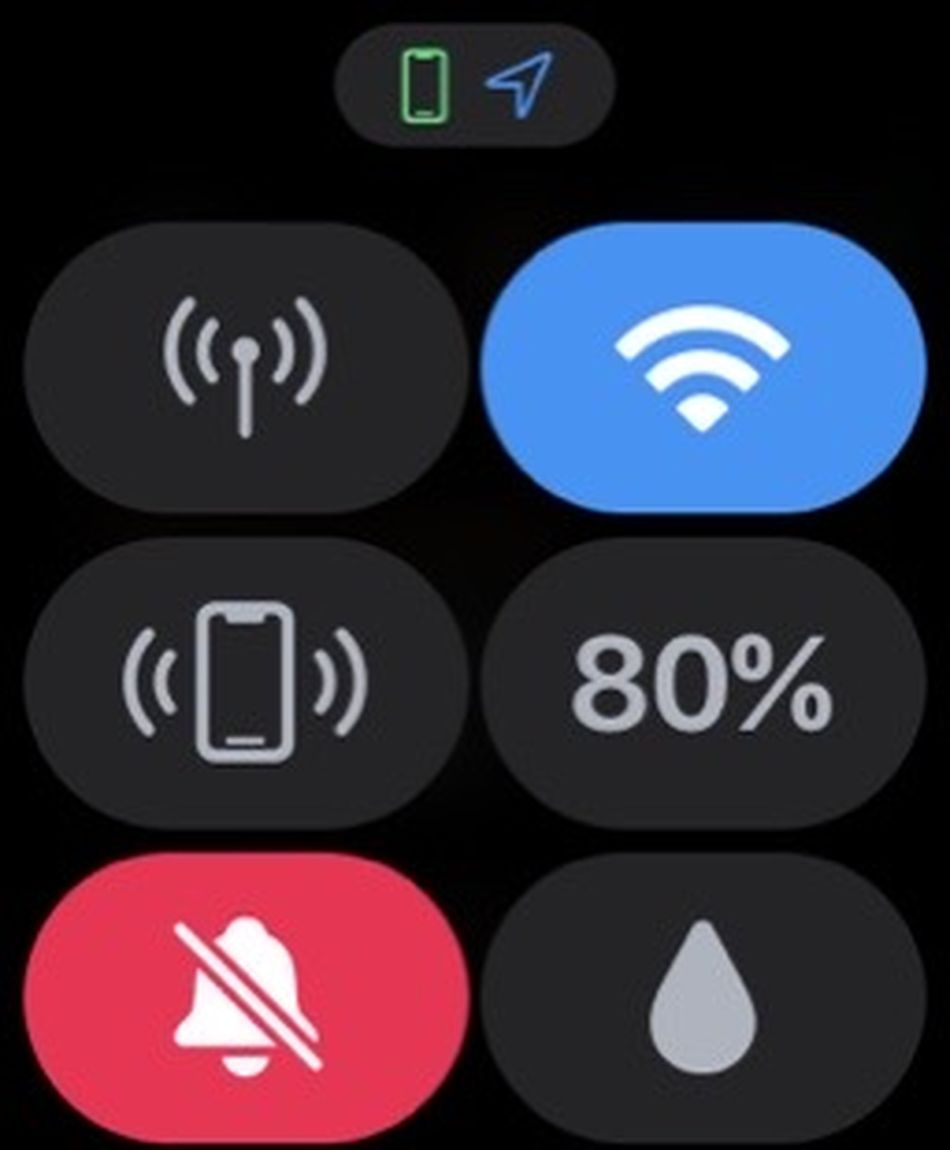The Apple Watch has many strengths, but battery life isn’t one of them. While Apple’s smartwatches are rated for up to 18 hours of power (depending on usage), it’s not the same as the days-long battery life offered by competitors.
If you use the Apple Watch to track sleep and other daily metrics, receive notifications, and more, then you should also keep a close eye on battery life.
Here’s how to check how much juice is left on your Apple Watch.
Swipe up to the Control Center
All you have to do is swipe up on the Apple Watch display.
Image: screenshot / apple
To check battery life from the Apple Watch itself, swipe up on the display to access the Control Center. From there, you’ll be able to see the battery percentage.
Add a complication to your Watch face
Some of Apple’s watch faces allow you to add a battery complication. That way, you can check battery life with a glance.
To check if a certain watch face has complications, swipe to the left of it.
Image: screenshot / apple
You’ll see the widget under “Controls.”
Image: screenshot / apple
It’s important to note that not all watch faces allow you to add complications. You can check to see if a specific watch face offers the option by long-pressing on it and then swiping left.
Check it while it’s charging
When you attach your Apple Watch to the wireless charger, you’ll see a green lightning bolt appear on the screen to indicate that it’s charging. To check the status of battery life, simply tap on the display.
You can also check the battery life while the Apple Watch is charging.
Image: screenshot / apple
Tap on the lightning bolt icon to see the exact percentage.
Image: screenshot / apple
You can also go to Settings > Battery to view both the level of battery life and a graph that details its charging history.
Use your iPhone
With iOS 14, you can also use your iPhone to check on your Apple Watch’s battery life by adding a widget.
To do this, first long-press anywhere on the Home screen until you see the “+” icon appear in the upper right-hand corner. Then, type “batteries” into the Search bar until you see the widget appear. Select it, then tap “Add Widget,” and “Done.”
You can also use your iPhone to check the battery life.
Image: screenshot / apple
You can add the widget to the “Today View” or to your Home Screen.
Image: screenshot / apple
You can also add a widget by swiping right to the “Today View,” holding down on the display, tapping “Edit Home Screen,” tapping the “+” icon, and then repeating the steps outlined above.
As you can tell, there are plenty of ways to check battery life on your Apple Watch. So there’s really no reason why you should ever let it reach zero percent.