Google has become such an integral part of all our lives that we now use the verb “google” to refer to the action of using the search engine. By simply typing a few keywords, you can find anything from the closest grocery store to the latest breaking news.
But sometimes, the magic of Google fails to give us the results we are searching for. You try several different word combinations and go deep into the search results but still can’t find what you need.
But there may be a solution to this! Did you know that Google provides different options to refine your search to find exactly what you want from thousands of matches?
In this article, we will introduce you to some googling tips and tricks that will make your search results more efficient and effective. You may know some of these already; but we have some hidden gems you probably unaware of, until now.
Use quotation marks to match exact phrases
"search query"You can use quotation marks around a word or a phrase you enter into the search box to get a list of results that contain the exact search term.
If you search ‘When to use Node.js’ (sans quotation marks), Google returns a set of results that contains all four or less of these words in any order.
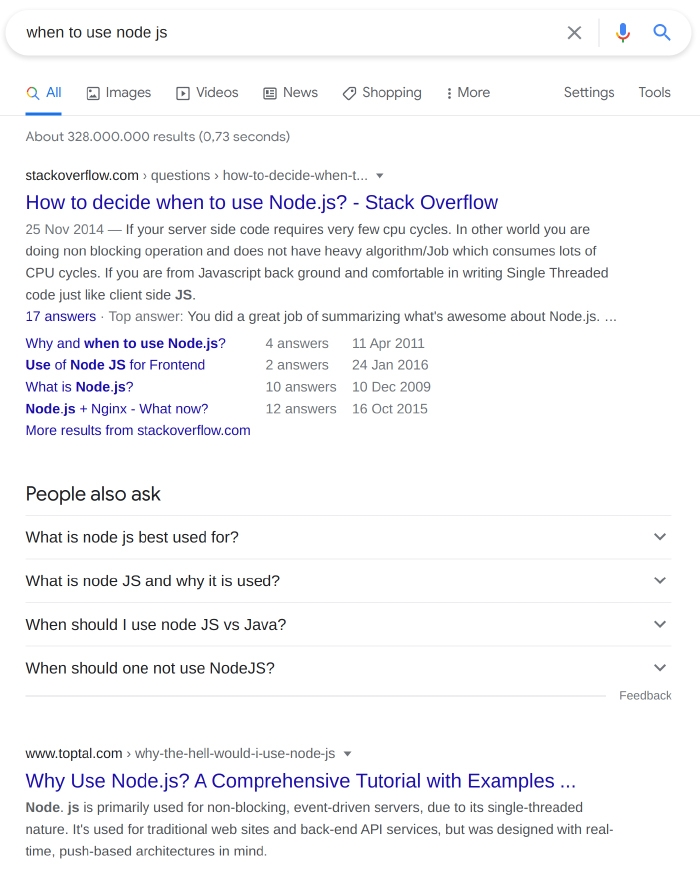
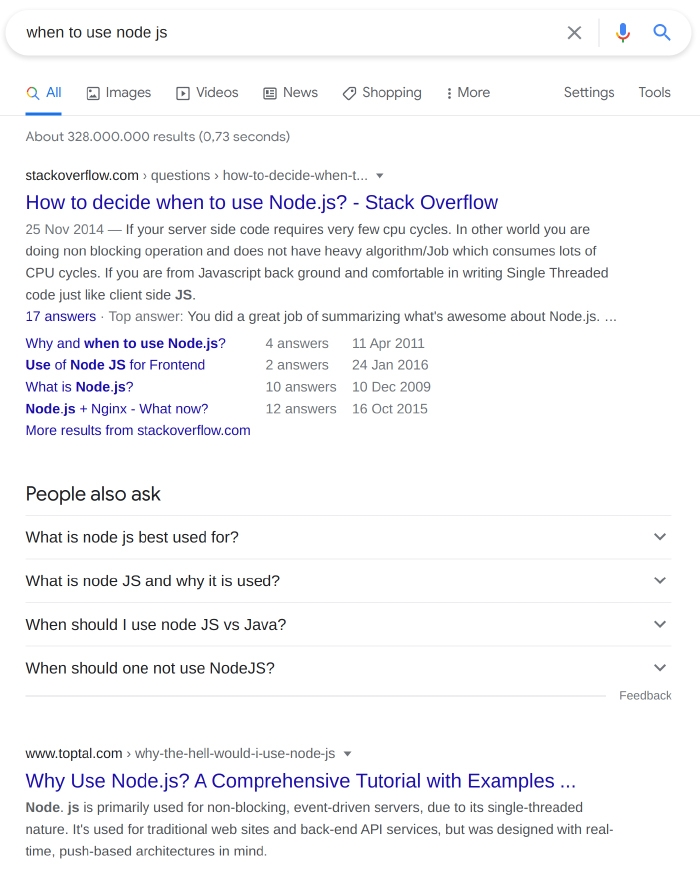
But if you use quotation marks and search for “When to use Node.js” instead, Google gives priority to the results that contain this phrase exactly.
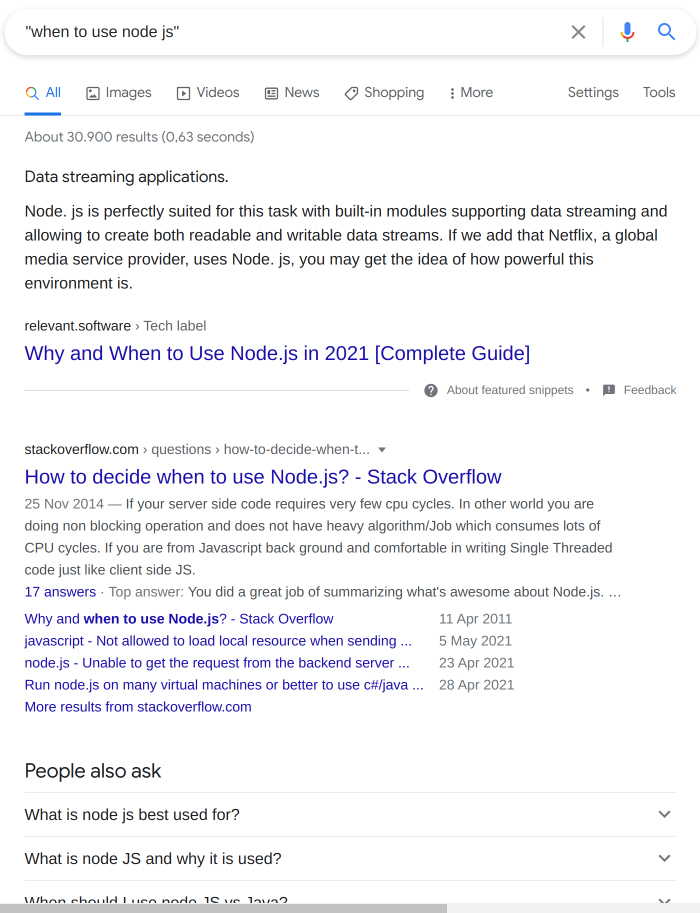
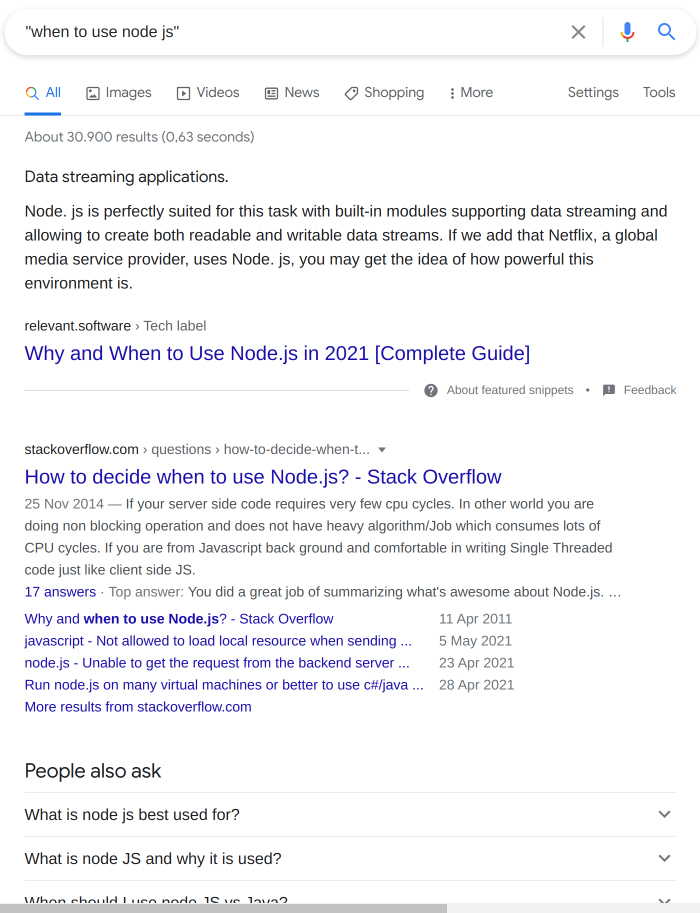
Use AND/OR operators
When typing an inquiry with two or more words into the search bar, the results may only contain a few of the listed words.
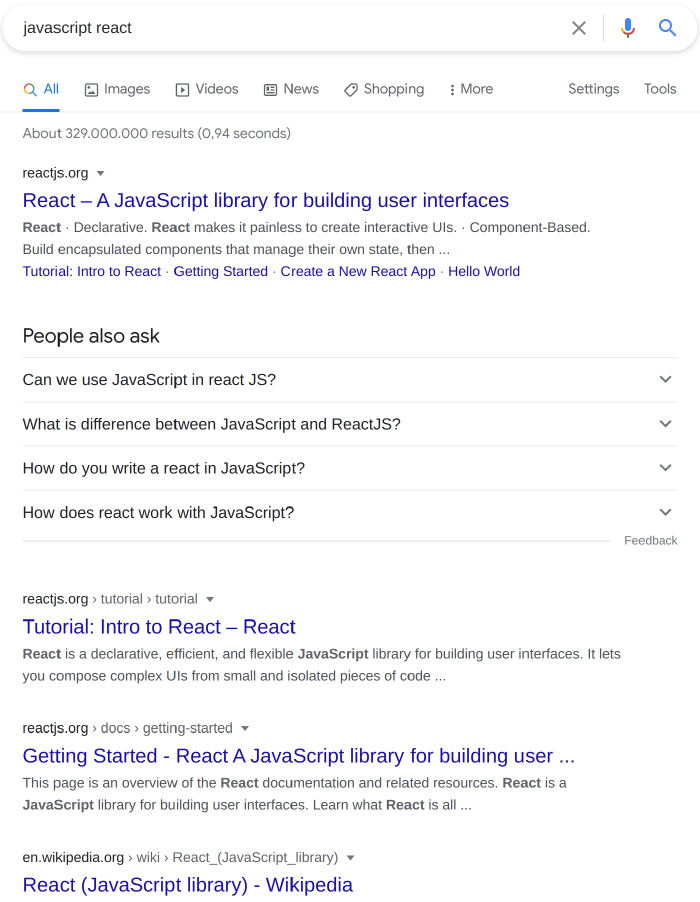
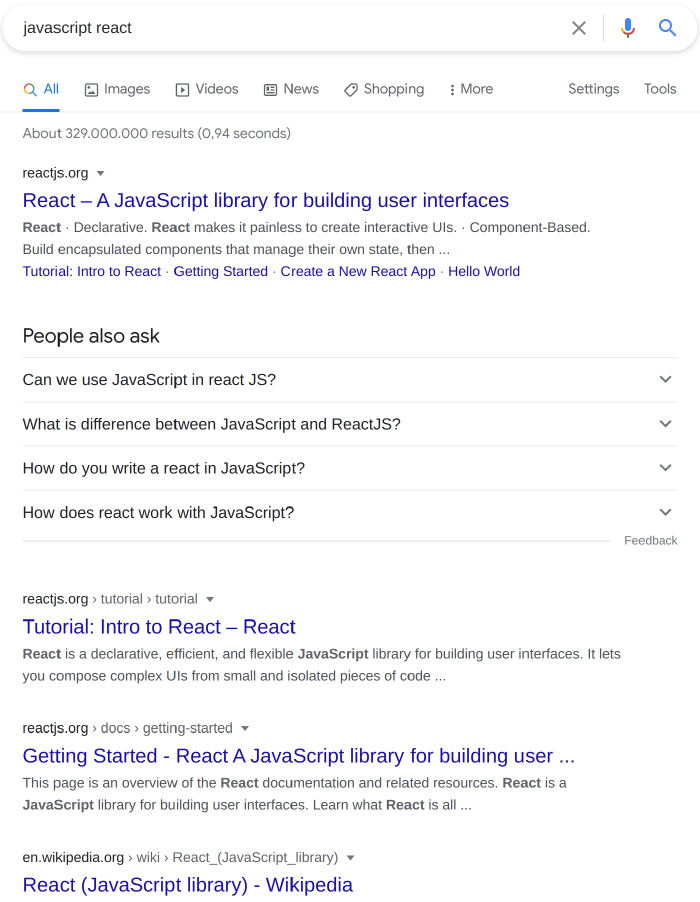
keyword1 and keyword2If you want to search for pages that contain both of these terms, you can use the AND operator in between the two words to specify that both of them should be in search results.
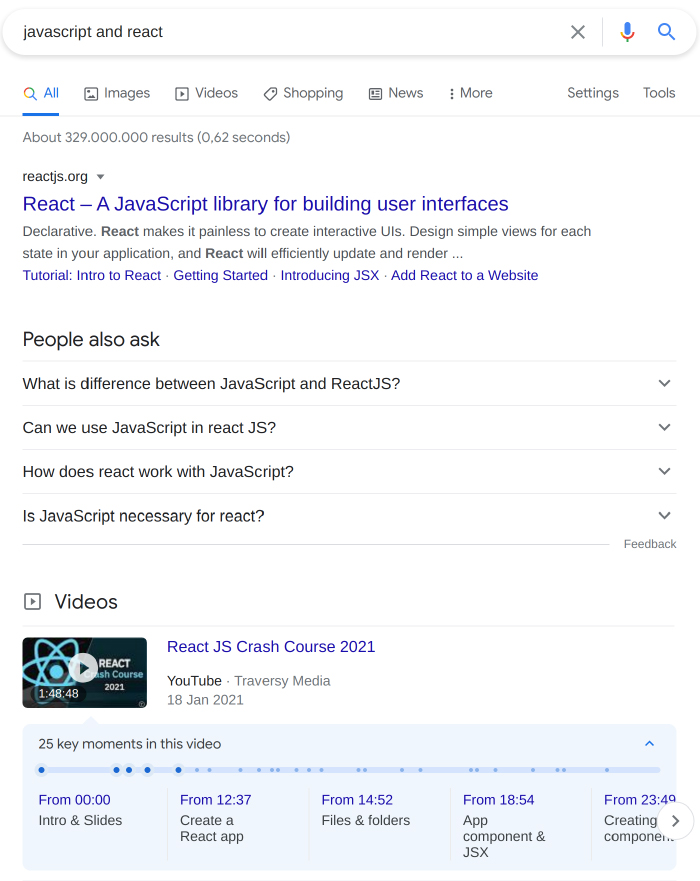
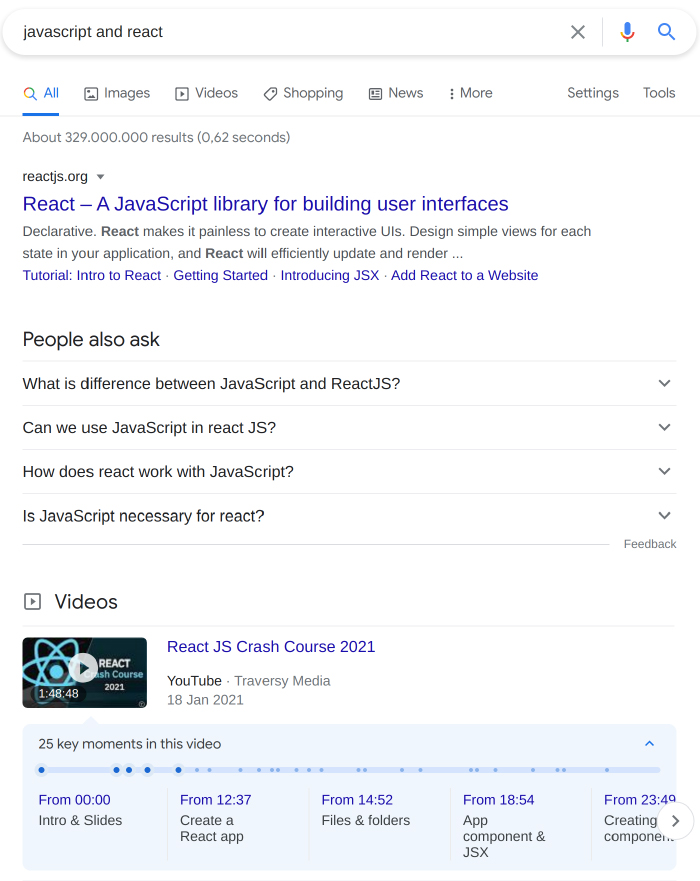
keyword1 or keyword2
You can also use the OR operator to specify when you want the results to contain only one of the keywords.
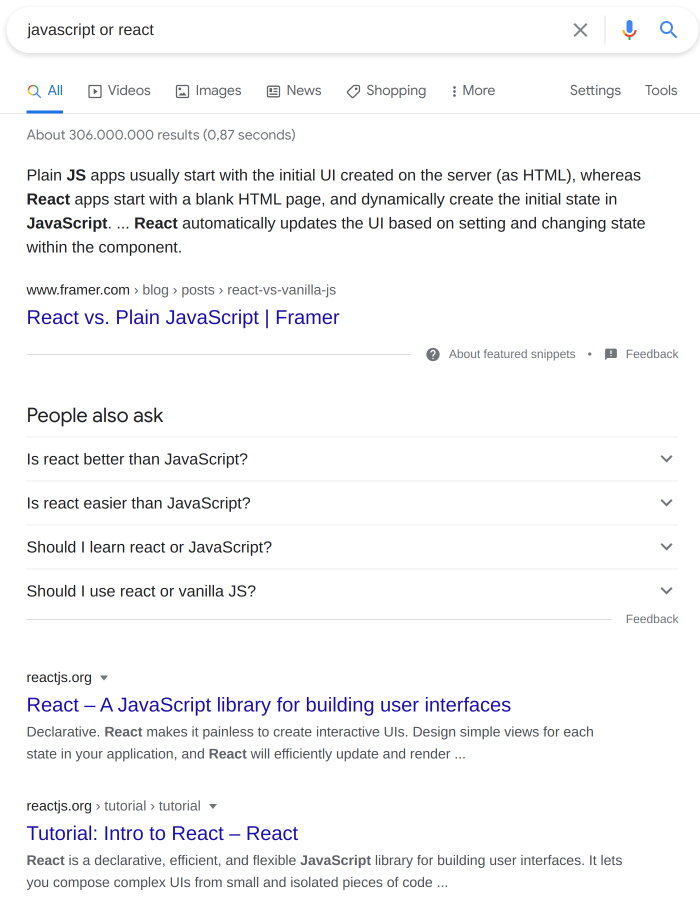
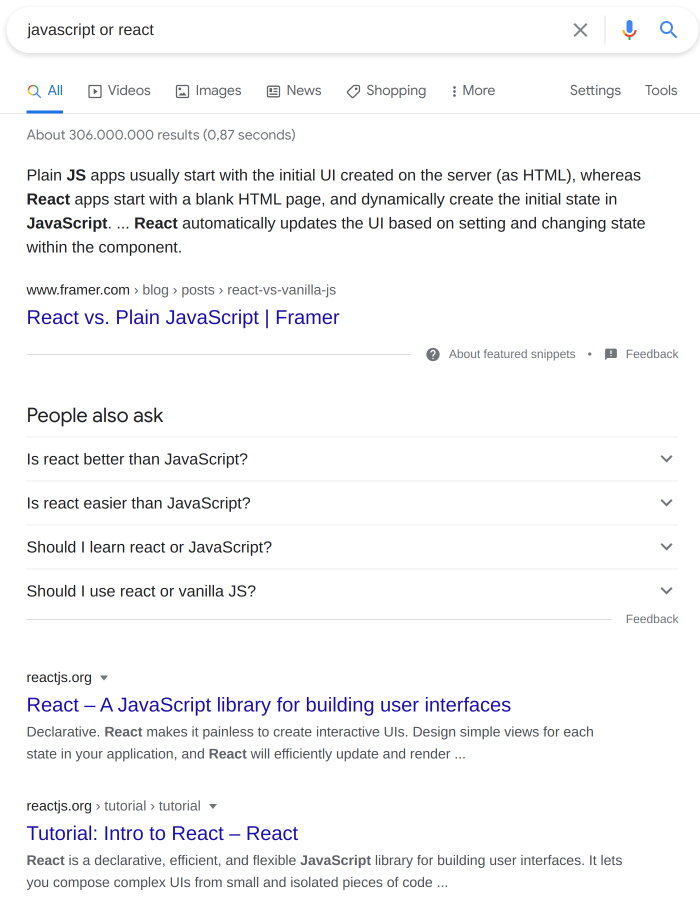
Exclude certain terms using minus sign
keyword1 -ignoreIf you want to exclude web pages that contain a certain phrase from your search results, use the minus sign to indicate this in the search term.
When you search the word, ‘Ruby’, on Google, you get results related to Ruby programming language and Ruby gemstone.
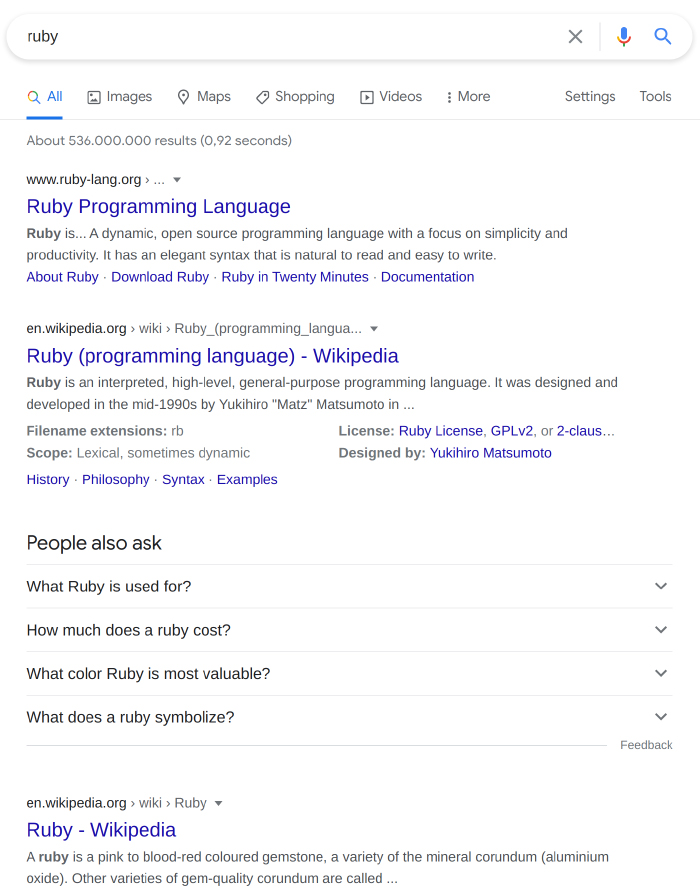
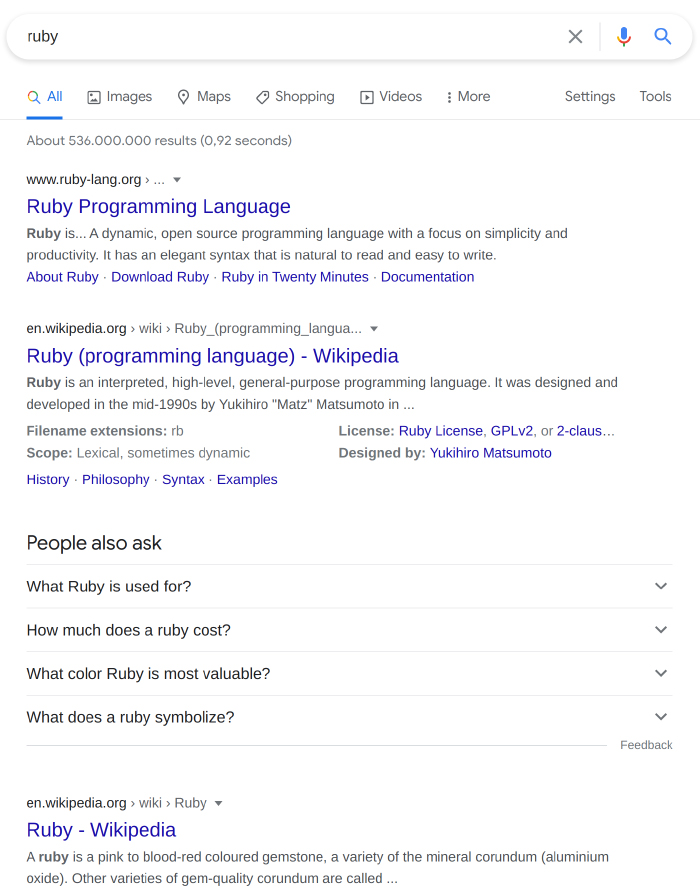
To exclude any results relating to the Ruby gemstone, you can search for ‘Ruby -gemstone’. Now, we get a list of results that are solely about the programming language.
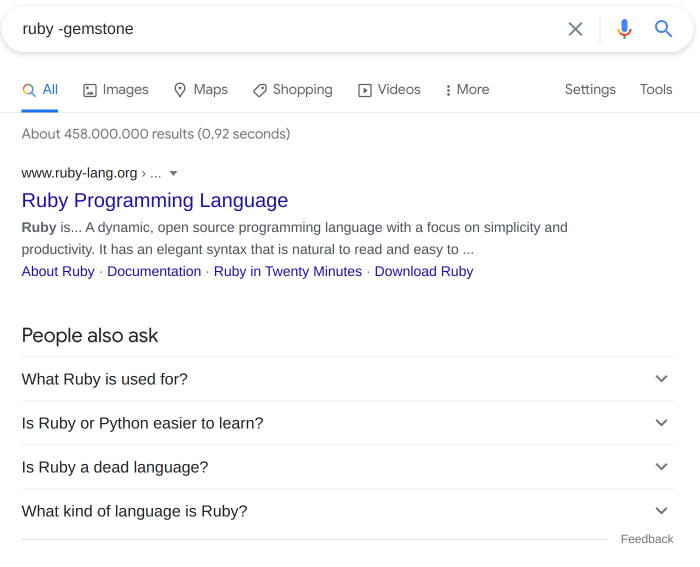
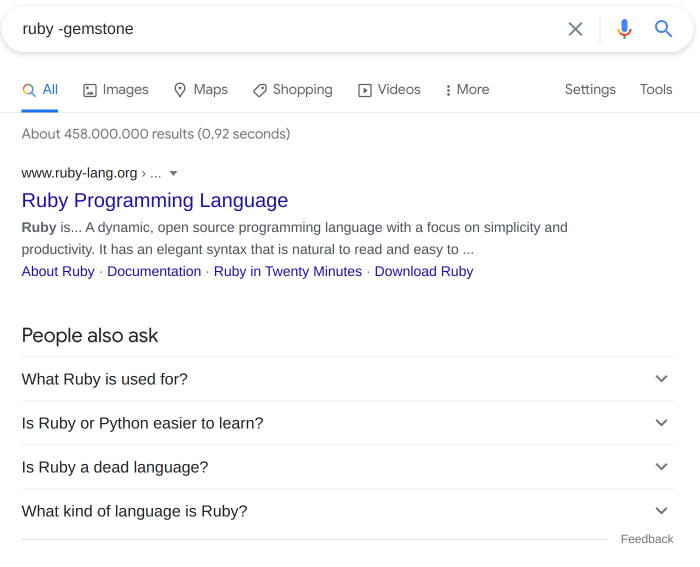
Use wildcards in your search term
phrase * phrase
This trick is quite useful when looking for information and you are unsure of what exactly you are looking for. This trick is also useful for when you want to see how far down the Google algorithm rabbit hole you can go.
When you use an asterisk (*) in the search terms, this acts as a placeholder that Google automatically fills before delivering the results.
Let’s try the search term, ‘how to do * in Python‘, and see what Google decides to show us.
As you can see, the first three search results focus on three different things we can do with Python: doing math, commenting, and learning Python.
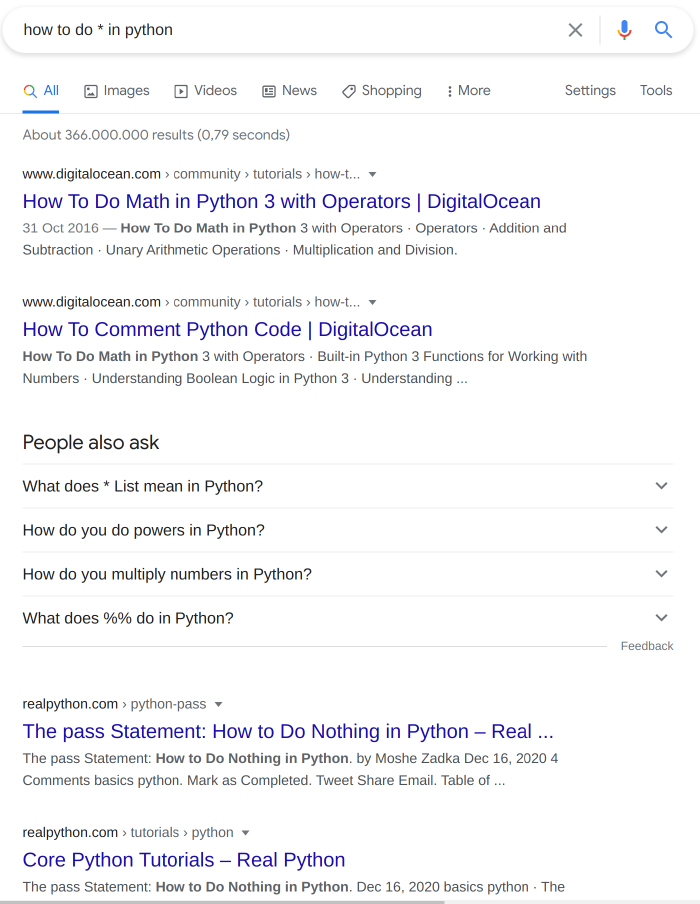
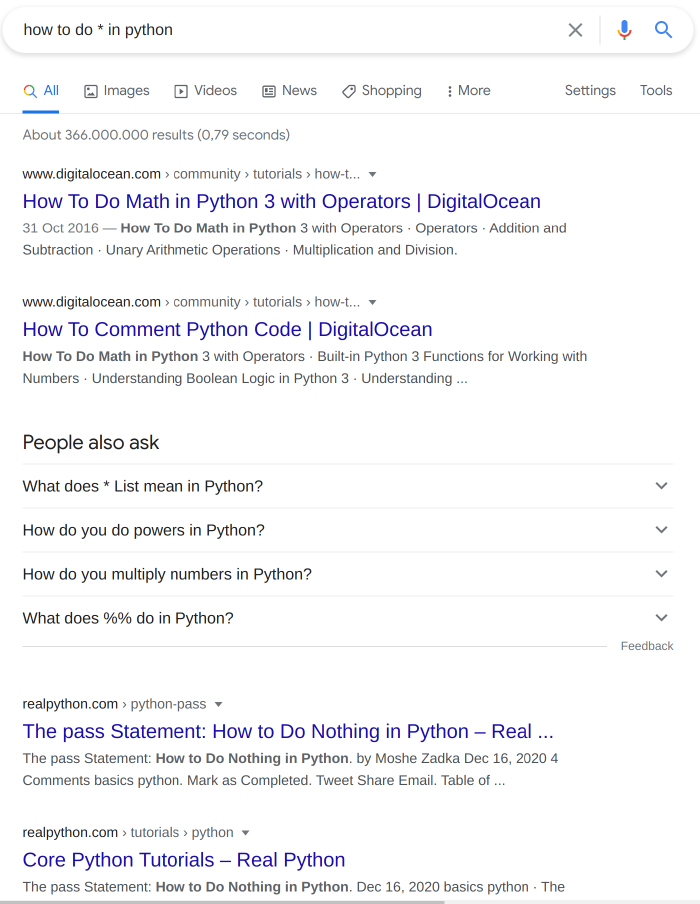
It’s an interesting way to allow Google to lead the way when you are unsure of the path you should take.
Find websites similar to another website
This is a method that will become a constant in your googling habits as soon as you start using it!
How many times have you wondered if there was a way to discover another website similar to one of your favorite? If your answer is at least more than one, then you will love this technique.
To search for websites similar to another website, simply use a search syntax like this:
related:[website_url]
For example, let’s search for websites that are similar to GitHub with this syntax.
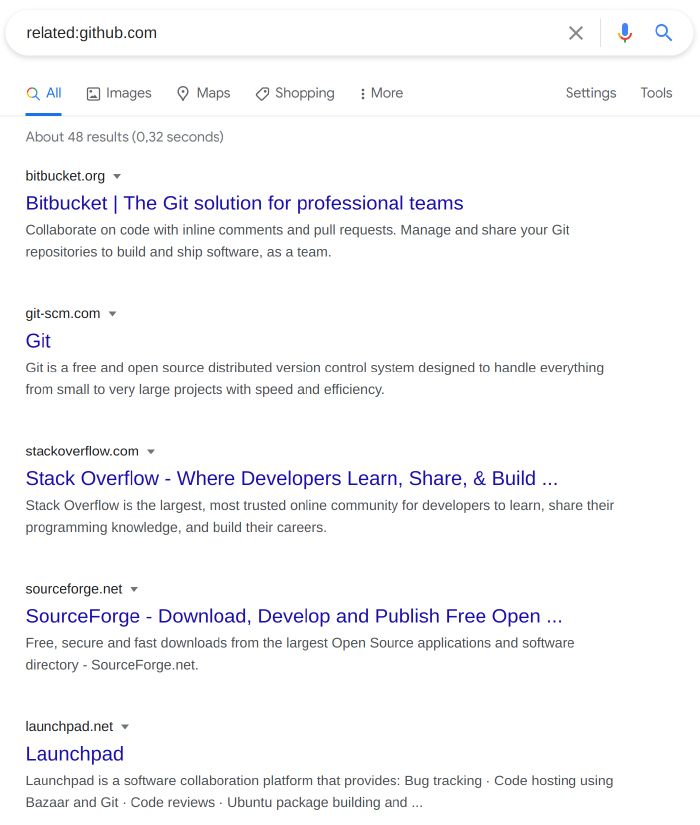
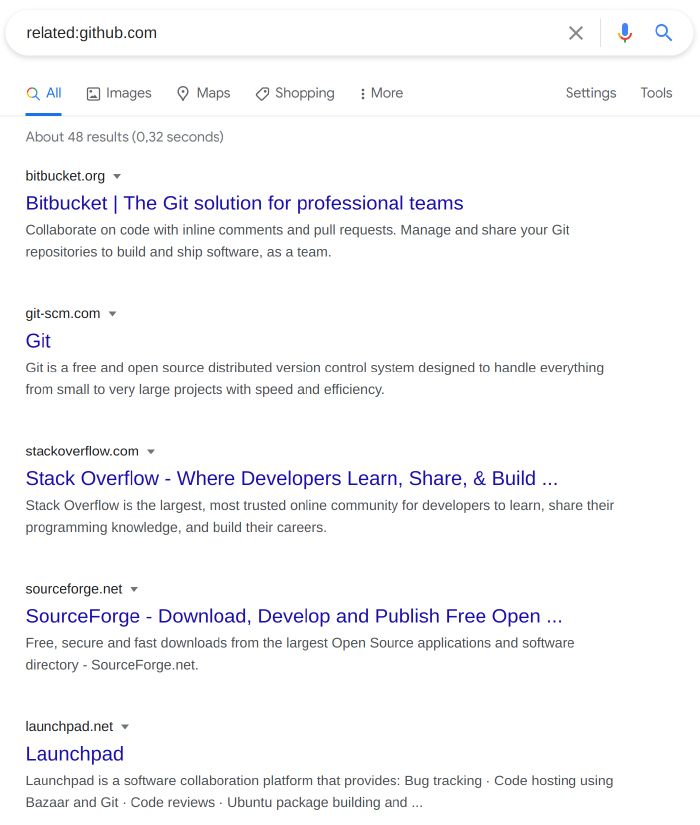
We can see Bitbucket, Git, Stack Overflow, and SourceForge show up on the results page. We receive these results because they serve a similar purpose to GitHub: repository management and developer communities.
Search for a specific webpage using Google
keyword1 site:[website_url]Did you know that you can search for a specific webpage using Google? With this feature, you can find articles, blog posts, and pages published on a particular site. This is particularly useful when the site doesn’t have an in-built search feature available.
Let’s search the Live Code Stream website using the keyword, machine learning.
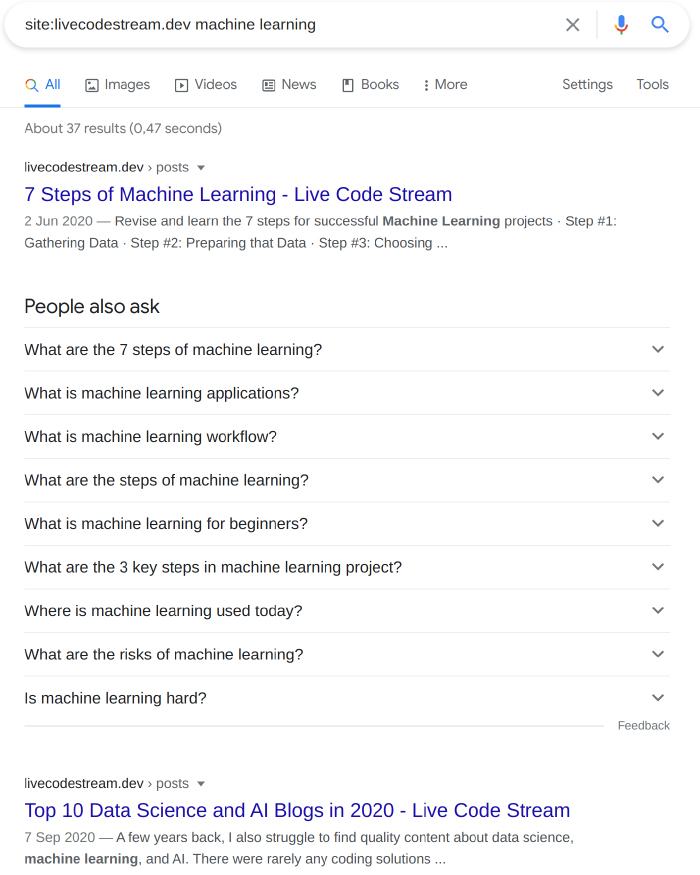
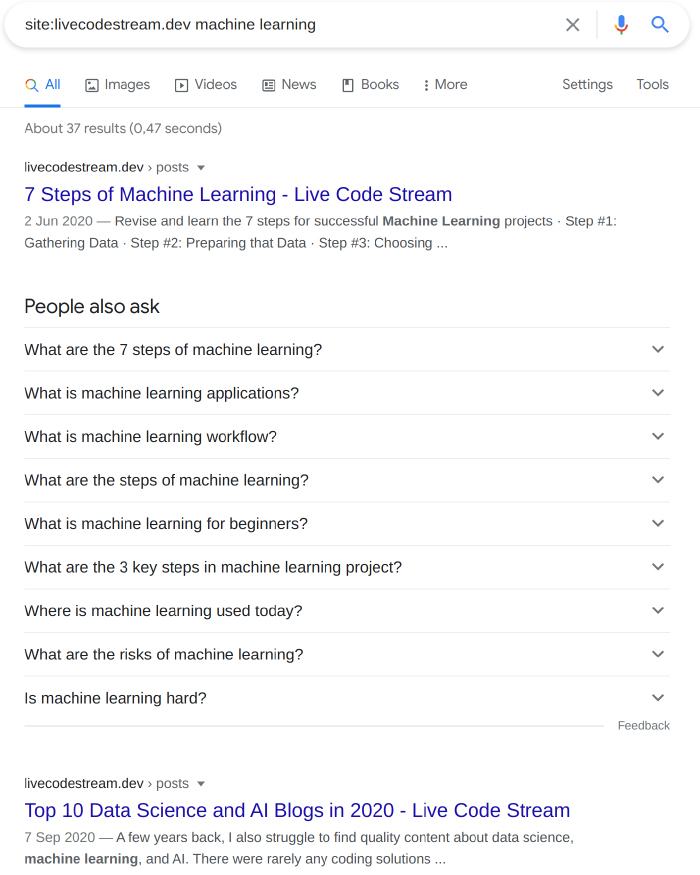
Find content in a specific file type
keyword1 filetype:[file type]Let’s say you want to find PDFs or PowerPoint slides discussing a specific topic, Google will allow you to search for content only in this file type.
Let’s search for PowerPoint slides on the topic of algorithms using this method.
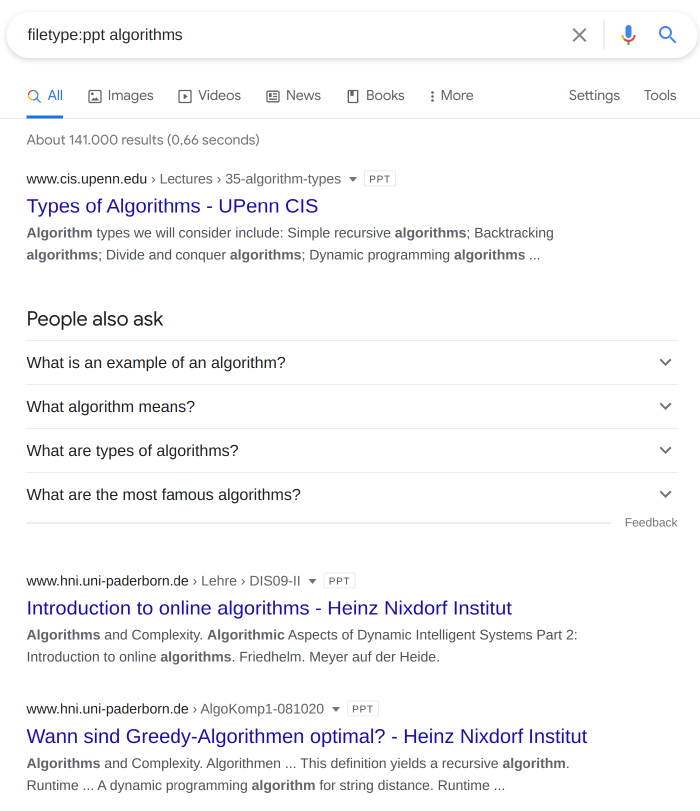
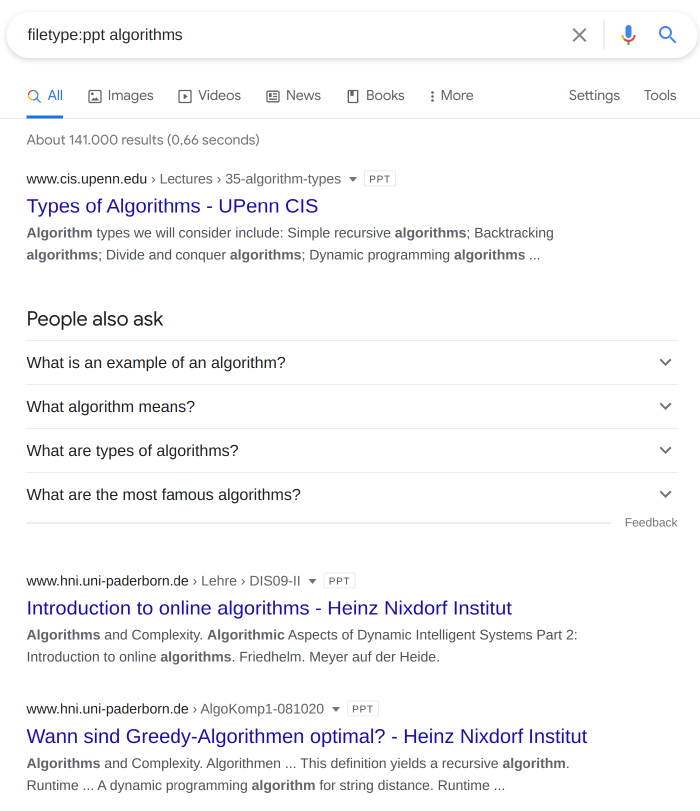
Use ‘before’ and ‘after’ operators
When you are searching for content that was published before a specific date, you should use the ‘before’ operator. You can provide a specific year or a complete date (in yyyy-mm-dd format) for this search term.
keyword1 before:[date]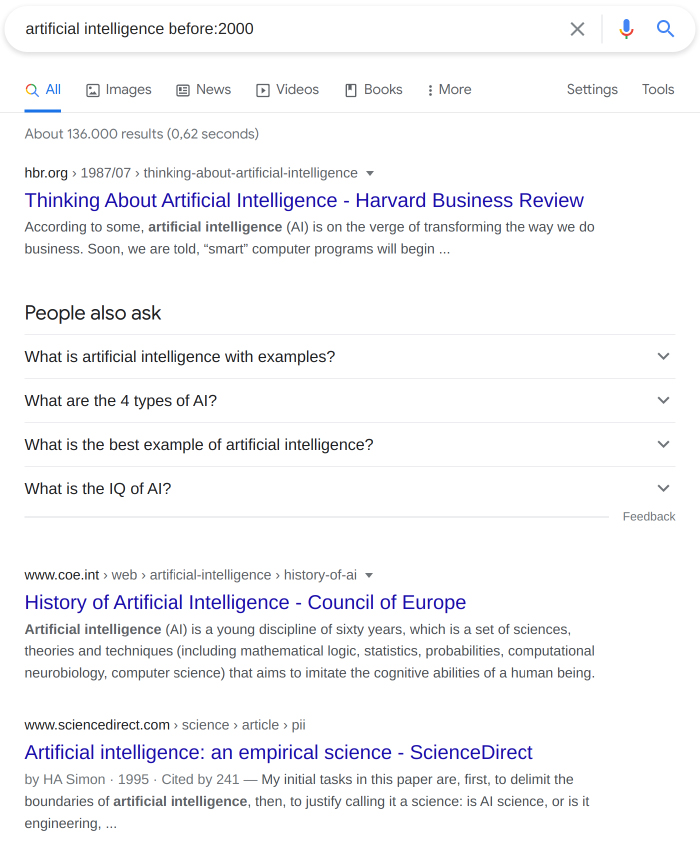
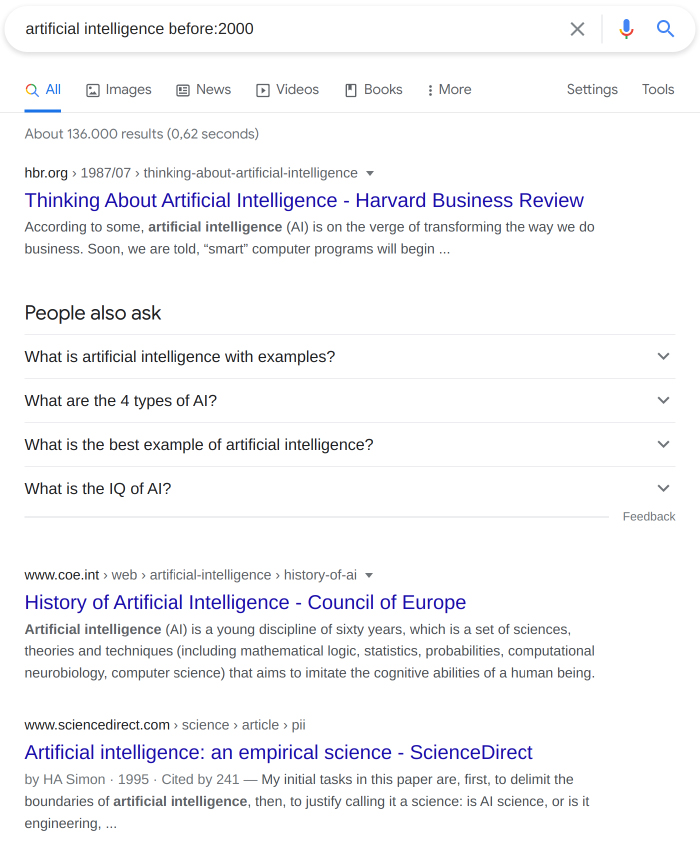
keyword1 after:[date]Similarly, if you want to search for pages published after a certain date, use the ‘after’ operator with a specific year or date.
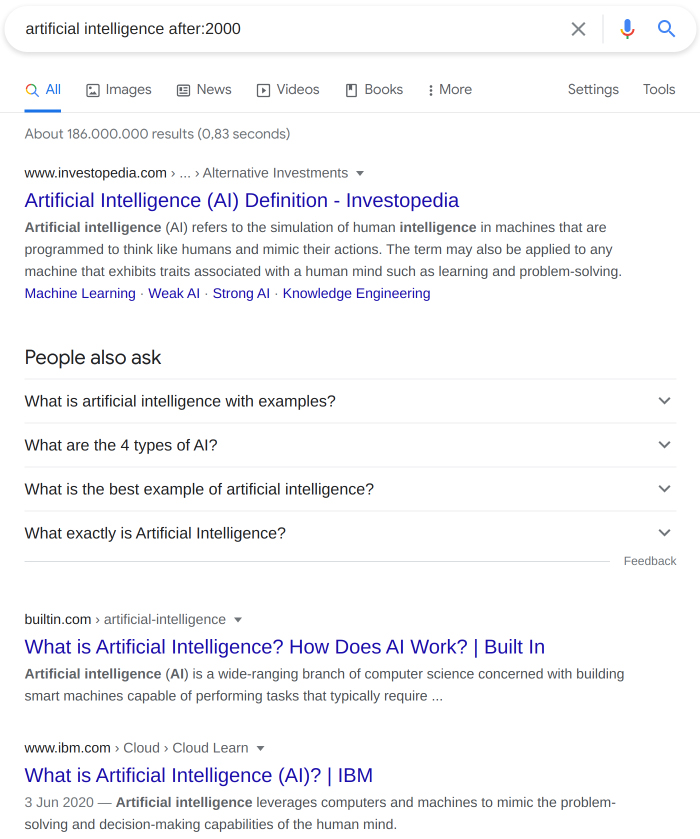
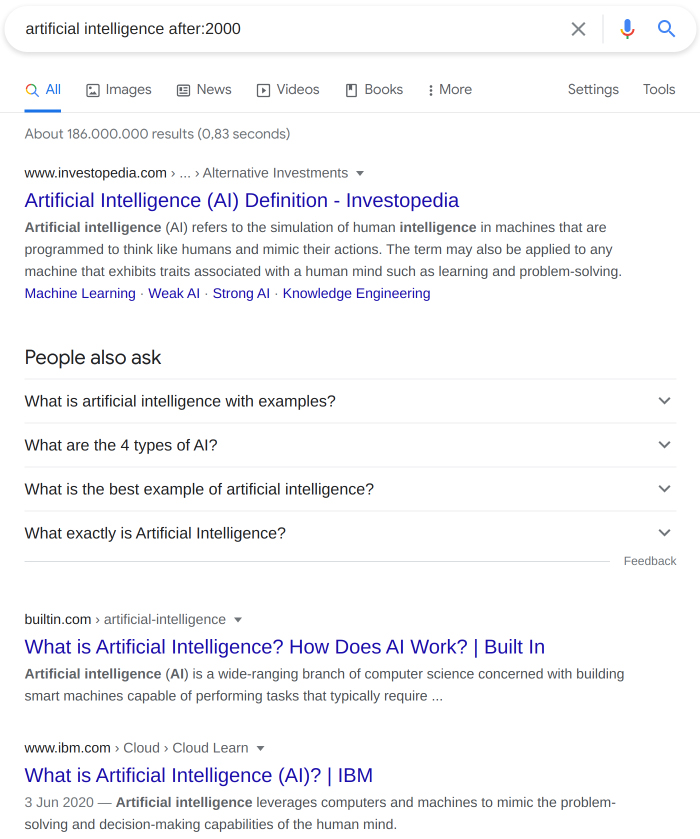
Use Google as a calculator
[mathematical operation]Did you know that you can use Google’s search box as a calculator? When you are too lazy to grab your calculator (or the calculator app) to do some simple math operations, quickly turn to Google for support.
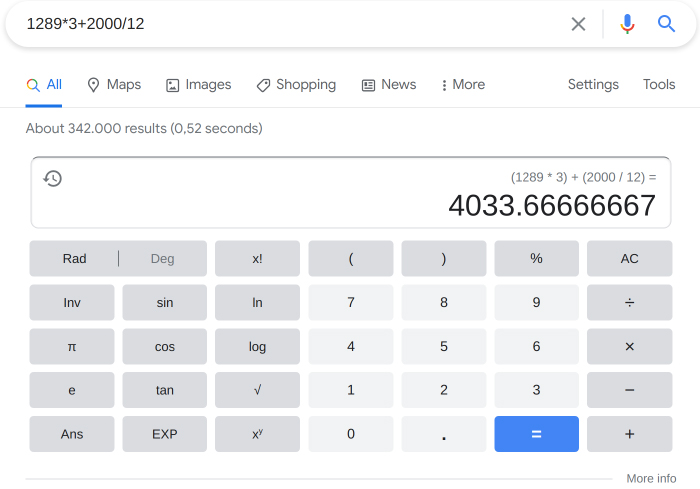
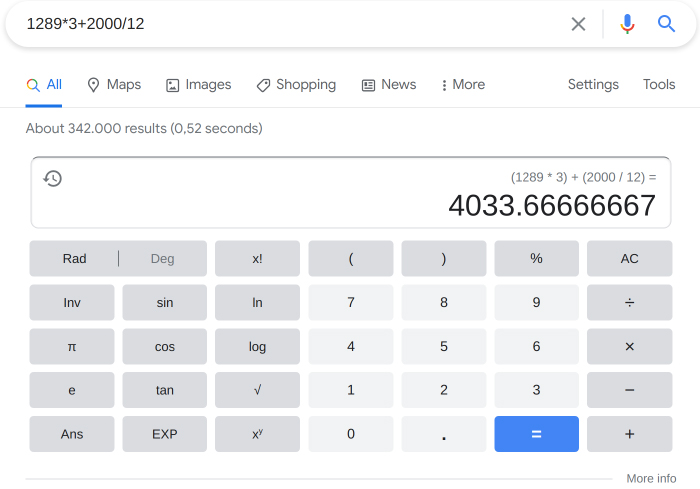
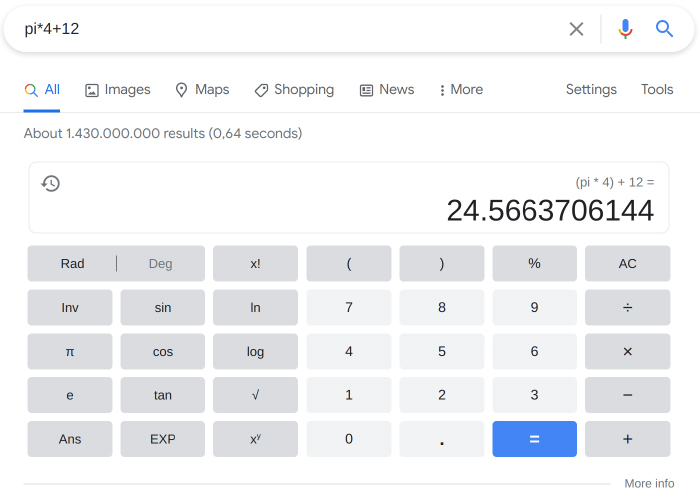
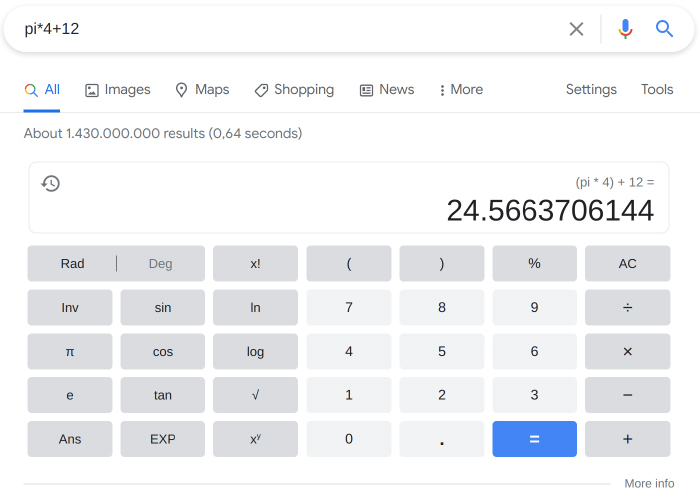
Gradually increase the words in your search term
Google recommends that you start a search with only the basic terms. For example, if you are trying to find courses for learning Javascript, start with the most basic phrase and gradually increase the number of words in your search term until you find what you are looking for.
- Javascript courses
- Javascript courses for beginners
- Javascript courses for beginners udemy
Following this strategy has a few benefits. Using a broader search term first gives you the chance to get a bigger picture of the topic and the different avenues available. It also ensures that you don’t miss any important information by going straight to a refined, focused search term. As you add more words to the search term, you will see results that are more targeted to your specific request.
Use website language in your search terms
When you put search terms into the Google search box, try to use the kind of language websites use. Instead of using the search term, ‘my image doesn’t center on web page’, think of the kind of language websites use and search for centering images with CSS.
The trick here is not to search for the terms that you would use, but a professional website would. Especially, when you are going deep into a topic, using website language in the search term will give you better results.
Summary
Googling is a technique developers have to master to efficiently find the information they want. So, we have provided you with a number of tips and tricks on how to refine your Google search skills. When you start using these tips correctly, you can reduce the amount of time you spend on Google and find the right answers to your queries.
Next time you start typing something into the Google search box, think of these tips and tricks and see which ones you can use without wasting any more time.
This article was originally published on Live Code Stream by Juan Cruz Martinez (twitter: @bajcmartinez), founder and publisher of Live Code Stream, entrepreneur, developer, author, speaker, and doer of things.