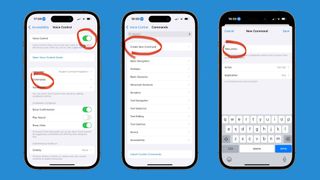If you’ve ever used your iPhone’s camera timer, you’ll know the pain of awkwardly rushing into position before counting down the seconds, attempting to smile at the perfect moment, then being ultimately disappointed by the downright unusable pictures you’re greeted with upon your return to the camera (trust us: we’ve all been there).
But what if I told you there was a way to take pictures with your iPhone using nothing but your voice? Apple’s Voice Control system is primarily intended for users with limited mobility; you can use it to remotely open and close apps, for instance, or remotely long-press menus. But Voice Control can be also customized to work for your own specific needs, and in this day and age, there’s no more important need than the need to capture the perfect picture of yourself (right?).
Incidentally, the trick we’re about to share with you is pretty redundant if you’re a regular Apple Watch wearer, since all Apple Watch models can double as remote camera shutters and self-timers, which allow you to check your framing before snapping the picture. For everyone else, though, read on for a walkthrough on how to take pictures using nothing but your voice.
First, head into Settings, then tap Accessibility. Next, select Voice Control, then enable Voice Control via the toggle at the top of the screen (you may see Set Up Voice Control instead, depending on which version of iOS your iPhone is running). Tap Commands, then Create New Command.
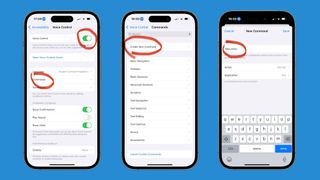
Next, you’ll want to choose the custom word or phrase that’s going to trigger the taking of a photo and type it in the Phrase box (“photo” or “snap” could work, for example). Bear in mind that – when you’re out and about – you’ll need to say this word or phrase loud enough for your iPhone to hear it, so we’d advise against choosing something embarrassing.
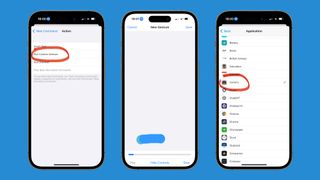
Once you’ve done that, click Action, then Run Custom Gesture. Now, you’ll want to recreate the same gesture you use to activate Burst mode in your iPhone’s camera (if you need a reminder, you simply hold down the Shutter button and swipe it to the left). This is important, because you want your custom voice command to trigger the taking of a few photos, rather than just one (unless you’re keen on experiencing more of that aforementioned photo frustration.) Tap Save in the top-right corner of the screen.
Next, tap New Command to return to the previous screen, then Application. Scroll down to Camera, tap it, then return to the previous screen and tap Save.
And that’s all there is to it. Now, when you open the camera app and say your phrase of choice, your iPhone will automatically trigger a Burst shot. You’ll still only get about a second of time between saying your phrase and the photos being taken, but at least you’ll have all the time in the world to properly frame yourself in front of the camera.
You’ll also still have to reckon with the challenge of positioning your iPhone perfectly – no amount of Voice Commands will make it levitate, unless you happen to be Anakin Skywalker – so we’d advise checking our best phone tripods guide for a detailed look at some top-tier, camera-friendly accessories.
For more hidden iPhone tricks, check out our guides to the iOS features that will make your iPhone feel twice as fast, save you loads of precious Safari swiping time, and change the way you screenshot.
You might also like…
Services Marketplace – Listings, Bookings & Reviews