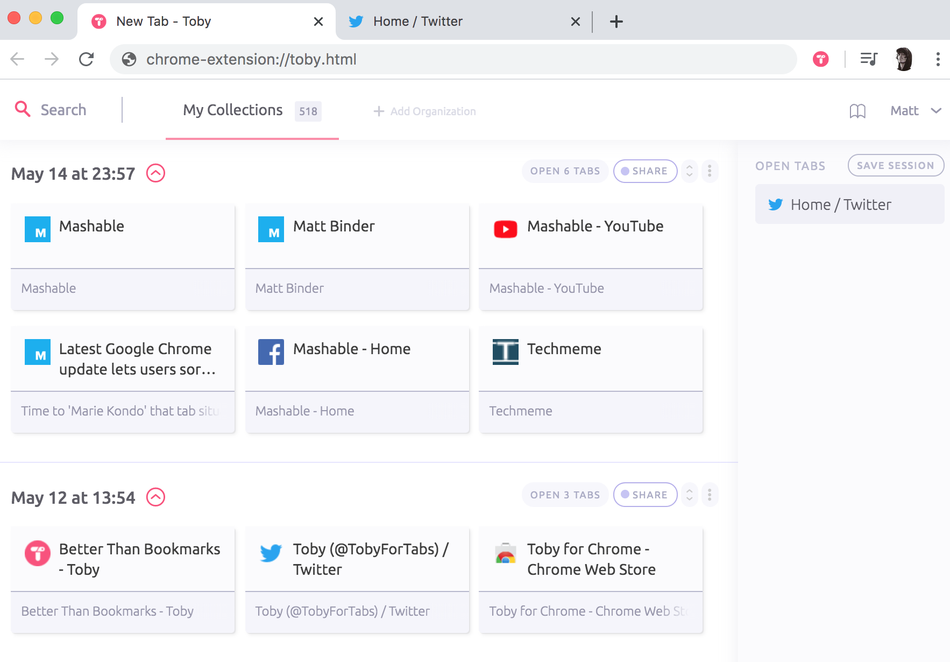How many tabs do you have open in your web browser right now? A tab with a story to read later. A tab with that social media profile to fill out. I bet you have multiple tabs open in multiple browser windows.
Too many tabs are impossible to keep track of and they’re slowing down your computer.
I decided to solve this issue once and for all. After testing dozens of new and lesser-known tab managers, bookmarking extensions, and “read later” platforms, I found a few that solved the nightmare of never-ending browser tabs.
Best apps to manage tabs

Chrome extension Toby helps manage your tab problem
Image: toby
1. Toby
The best tab manager I came across is easily Toby, a free extension for Chrome. Every other tab management application I’ve tried, even the more popular OneTab (according to public Chrome Web Store stats), just couldn’t match it.
Whenever I have a window with more than a few tabs open that I intend to check out later, I save them to Toby. The app’s UI is vastly superior and just nicer looking than anything else I came across.
The extension helps you organize your tabs into collections and save all your open tabs for a session later. If you need to find a site you saved, no matter how long ago, the search engine will easily bring it up.
The one knock against Toby is that it’s missing a major feature many other tab management apps have: an exporting option. This is crucial because if Toby shuts down, all your saved tabs could disappear too. However, the extension’s developers recently announced that an export feature is currently in the works.
For now, Toby only works on Chrome, although the devs say a Firefox version is on the way. If Toby doesn’t work with your browser of choice yet, the previously mentioned and much more well-known OneTab is a good choice for your tabs too.
2. Cluster
If you’re just looking to manage your current tabs and not save them for later, Google recently announced an update to Chrome that will allow users to sort tabs by groups and colors in the browser window. That’s good! But the free Chrome extension Cluster is even better.
Cluster opens a window manager that shows all of your windows and open tabs in columns. You can drag and drop tabs to new windows, automatically sort them by domain name, and even save tabs for later. Although I prefer Toby for the latter, Cluster will help you sort through your open tabs clutter so you’re just not saving everything to Toby.
The best bookmarking tool

A screenshot of Raindrop.io in action.
1. Raindrop.io
Bookmarks are the most obvious way to help your tab overload addiction. If you see a website you want to check out, just bookmark it. There are a ton of bookmarking apps out there that add features to the built-in bookmark option in your browser.
Raindrop.io is the best I’ve come across. It’s beautifully designed with a number of different viewing options. An unlimited number of bookmarks can be created and organized via an unlimited number of folders and tags. There’s a web app, a desktop app for Mac and Windows, and an iPhone and Android app so that your bookmarks are synced on every device. There’s an extension for the most popular web browsers, which easily allow you to add a website to your bookmark collection. You can also add PDFs, photos, and video files to your bookmark lists.
Best of all, everything mentioned above can be done for free, with a reasonably priced premium plan for extra features like web archives.
Over the years, I tried bookmarking apps that lived on my computer. I tried social bookmarking web apps. Most died after a few years, leaving me with outdated software that didn’t work.
Raindrop.io has been around for around seven years now, so you can feel like your bookmarks will be safe.
Best apps for reading stories later
1. EmailThis
Often articles and blog posts make up the vast majority of open tabs. EmailThis is by far the simplest, most straightforward solution to this tab problem.
All you need to do is head to the article you want to read later and click the EmailThis browser extension in Chrome or Firefox. EmailThis will then send the complete article, ad free, to your email address. No extra apps or web logins required to read your saved articles.
EmailThis has a free plan that lets you save 20 articles a month. You can also opt for the yearly premium plan subscription ($19) or a one-time payment lifetime option ($79), which allows you to send unlimited articles to your email.

Reader Mode’s premium dashboard
2. Reader Mode
If you’re more interested in creating article collections to read later, there are established apps like Pocket and Instapaper. However, Reader Mode really caught my eye.
Like its better known counterparts, Reader Mode allows users to save links to a list, mark up the articles with notes and a highlighter, and lay the stories out in a format that’s easier to read.
Those layouts can be completely customized with themes in Reader Mode, allowing users to customize backgrounds, fonts, colors, and more. Users can delete images and other elements they don’t want to see.
Also, Reader Mode has text-to-speech and auto-scrolling options, and support for people with dyslexia. Reader Mode offers a free option, a monthly premium subscription plan ($5.99) as well as a one-time payment lifetime option ($199).
Something different to organize your internet life

A screenshot of the Walling.app web dashboard.
1. Walling
You’re probably familiar with popular note-taking apps like Evernote, OneNote, Google Keep, and Notion that pretty much allow you to archive anything. Folks use these apps to sort content for research and save links and media to use later. They’re very handy for clearing out your tabs.
I’m becoming a big fan of Walling. It lets you create bulletin boards, or “walls,” on which you place pieces of content, or “bricks.”
Walling’s Chrome and Firefox extension will save links, images, and video embeds straight to your wall. You can then mark up and organize them any way you like.
Walling is the only app on this list that doesn’t have a free plan, but it does offer affordable monthly plans ($5/month or $48/year) as well as a one-time lifetime payment ($199).
2. Qlearly
I really like the idea behind Qlearly, a free browser extension for Chrome and Firefox. It’s basically a start page that opens every time you open a new tab. The page contains kanban boards (similar to Trello) with your saved bookmarks and tabs.
However, Qleary is still very much a work in progress. It went down more than a few times since I started using it. It does appear to be stable now, so I decided to include it here since it has potential. Hopefully it gets better because it offers something different from other bookmark and tab managers, and actually works in tandem with them.
I hope you find at least one of these apps handy. If none of these do the trick for you, there are probably hundreds of other tools for you to test. Worse-case scenario: build your own app and send it over to me to check out.