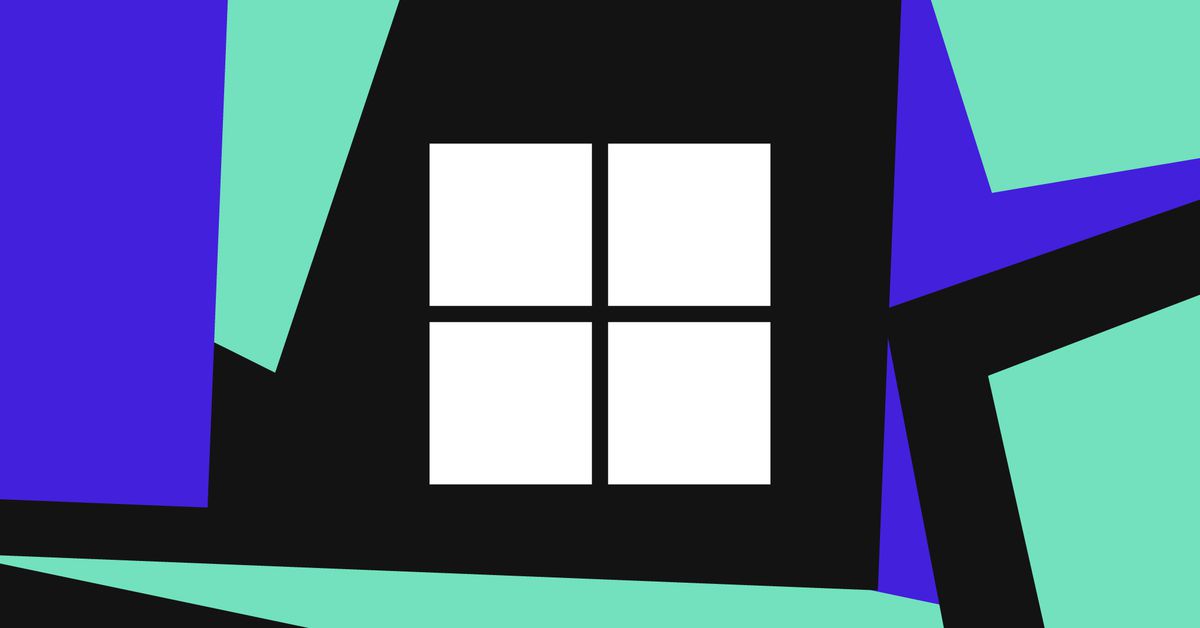/cdn.vox-cdn.com/uploads/chorus_asset/file/24038601/acastro_STK109_microsoft_02.jpg)
Microsoft is working on an easier way to view your saved Wi-Fi passwords in Windows, the company reveals in its latest blog post. The new feature comes in a new Insider Preview Build that’s been released to the Dev Channel.
With the new build (23466) of Windows 11, you can now see saved SSID keys in plain text by going to Settings > Network and internet > Wi-Fi and then going to Manage known networks. Then, you can select a saved SSID and click View Wi-Fi security key. And that’s it.
Currently, the Wi-Fi password of the current network your Windows 11 PC is connected to is buried in the wireless device properties, visible by checking a “show characters” box inside the security tab there. And if you want to see other saved Wi-Fi passwords for some reason, you’d have to dive into command prompt and Google how to use the netsh command to find what you need.
The change will make it a lot easier to pull up a Wi-Fi password when you really need it and either don’t want to check the back of the router or find the random sheet of paper you wrote it down on. In comparison, Apple’s macOS has had the ability to see a stored Wi-Fi password in macOS for more than a decade within the Keychain Access application, although Apple only added easy access to Wi-Fi keys on your iPhone with the launch of iOS 16 last year.
Services Marketplace – Listings, Bookings & Reviews