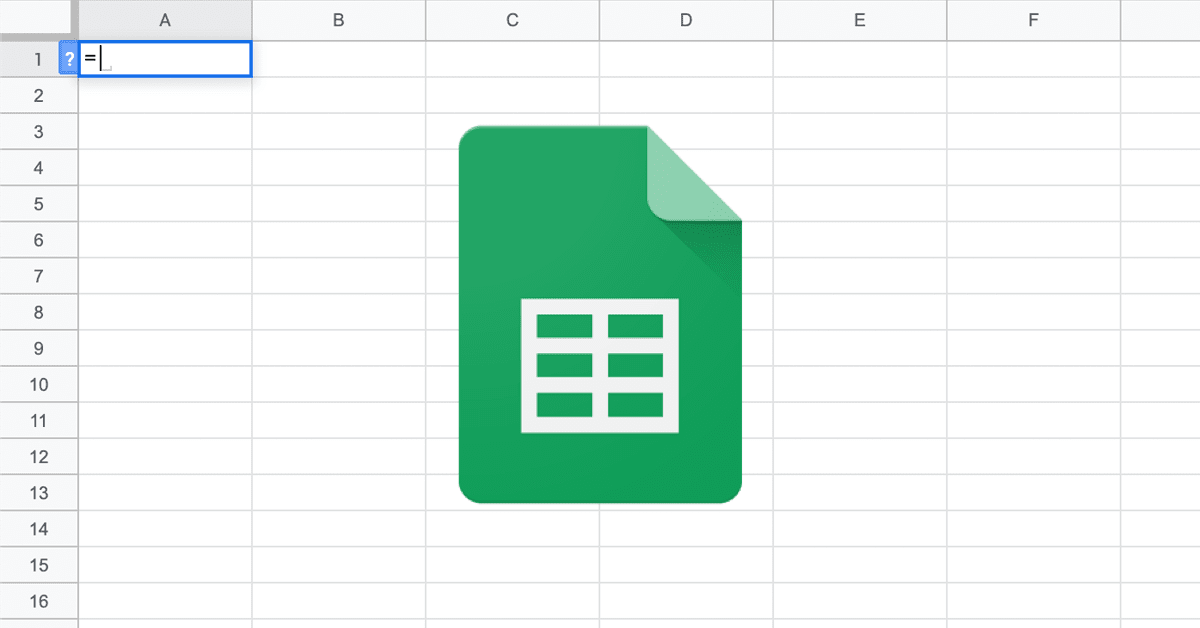Welcome to TNW Basics, a collection of tips, guides, and advice on how to easily get the most out of your gadgets, apps, and other stuff.
Google Translate is an amazing feat of engineering, which uses artificial intelligence to translate speech and text from a chosen language into another. In most cases, Google Translate’s own interface embedded in Google Search or on translate.google.com suffices to get some ad-hoc thing translated quickly.
But in some cases, you want something more powerful and scalable to be able to translate in bulk. For coders, there’s the Translation API for instance. But what if you’re less technical, and still want to use Google Translate in a structured, more scalable environment?
Again, as in this whole series of articles, Google Sheets comes to the rescue!
The simple formula to translate something within Google Sheets is as follows:
=GOOGLETRANSLATE(A2, “en”, “es”)
- Here, the ‘A2’ part concerns the reference to the cell containing the text you want to translate.
- After that, you add the source language — the language in which the original text is written — using the language’s abbreviation.
- After that, you declare the target language — the language to which the source text has to be translated — again using that language’s abbreviation.
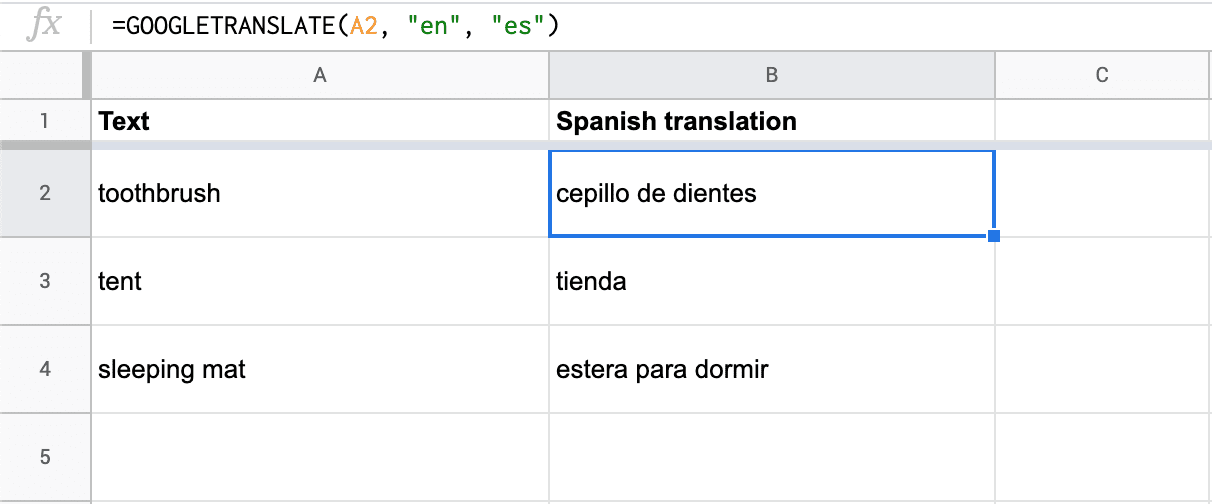
If you’d like to create translations in bulk, simply add more text in cells in the A column, select cell B2 and drag the blue box at the bottom right of the selected cell down. The formula will now be applied to more rows.
Read next: This app helps you get more out of your usual meetings while working remote
Corona coverage
Read our daily coverage on how the tech industry is responding to the coronavirus and subscribe to our weekly newsletter Coronavirus in Context.
For tips and tricks on working remotely, check out our Growth Quarters articles here or follow us on Twitter.