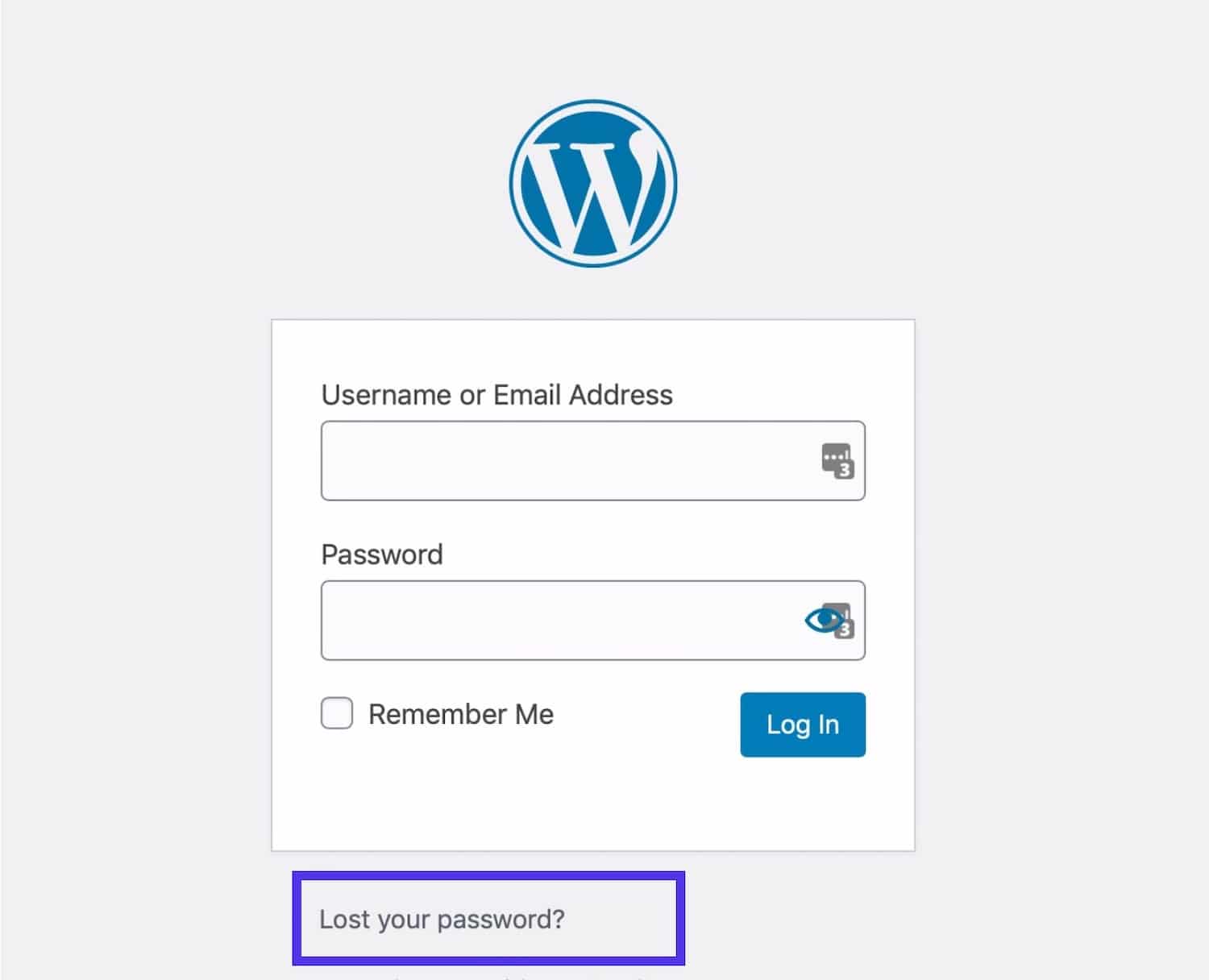WordPress is the world’s most popular content management system (CMS), with over 63% of the CMS market share. The WordPress platform is used by huge companies, such as Sony, Disney, Microsoft, Facebook, and the New York Times, and millions of other business websites.
If a malicious hacker gets a hold of your WordPress administrator password, your entire website is compromised. This could lead to significant financial damage, and your brand’s reputation will take a serious hit. As such, we advise to change your WordPress password regularly. You should use a strong, long, unique password for your WordPress site and never share it with anyone, even if they write content for your site. WordPress has a user permissions system, so you can give everyone their own user account with just the right level of access that they need to get their job done.
In this article, we show you how to change your WordPress administrator password. Our example uses a WordPress site hosted at WordPress.com, but even if you self-host your WordPress site, then the process is virtually the same. Also, just in case you’ve forgotten your WordPress password altogether, we also outline how to recover your WordPress account.
How to change your WordPress password



Changing your password in WordPress is simple, but you might not know where to start the process. Log into your WordPress administration page, and look for your avatar at the top right of the page. Clicking on this avatar will bring you to the Profile Settings page.
Now, choose Security from the menu on the left. You’ll immediately be taken to the password update page where you can set a new password. After you’ve entered a new password, click Save Password.
If you would like help choosing a password, you can click Generate strong password, which will automatically fill in a strong, long, password for you, with random alphanumeric characters and symbols. These types of passwords are hard to remember, though, so we recommend using a password manager to keep track of them.
How to reset your WordPress password

If you forget your password, it’s still possible to log back into your account. On the login page, click Lost your password?. Enter your username or email address on the next page, and wait for an email to be sent to you from WordPress. Click Reset password in the email, and you’ll be brought to a page where you can enter a new password.
For added protection from losing your WordPress account, you can add a backup email address and phone number to use if you ever lose access to your primary email account. You can set these up in the Security menu in your WordPress Profile Settings page.