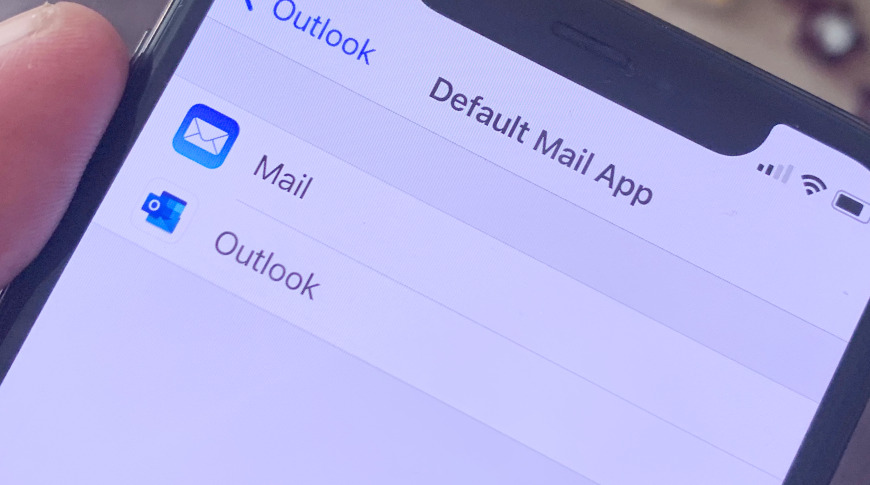Welcome to TNW Basics, a collection of tips, guides, and advice on how to easily get the most out of your gadgets, apps, and other stuff.
Apple’s iOS 14 is an improvement in many ways — it gives you more freedom in organizing your apps, it finally makes widgets worth looking at, and (my favorite) allow you to set at least a few new default apps other than Apple’s homegrown options. Here’s how to do that with the mail app.
It’s always been my philosophy that if we must be forced to use Apple’s apps, they’re not good enough. There have been some of their built-in apps I’ve circled back to after trying other options, and others that I haven’t. Either way, it’s nice to finally have the option.
We’ve already covered how to change your browser from the default Safari. Now that Google has updated Gmail to make it one of the new options, here’s how to do likewise for your mail.
To start, make sure your apps are all up-to-date, obviously. Then go to the Settings menu on your device. Scroll down until you find the email app of your choice. I’m using Gmail in this example.
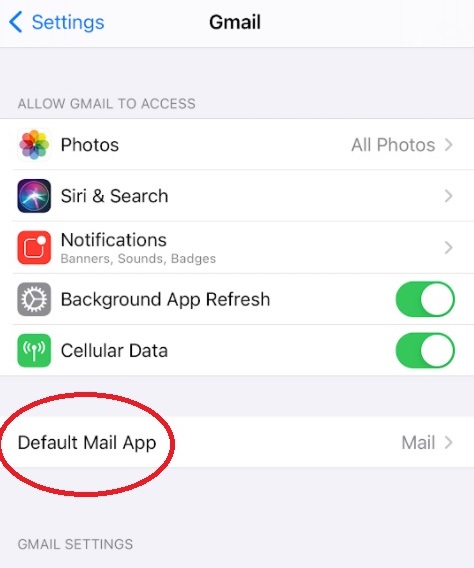
Once you’re in the menu, select the option that says “Default Mail App.” This will bring up a menu of your other options. Select whichever one you wish to be the default.
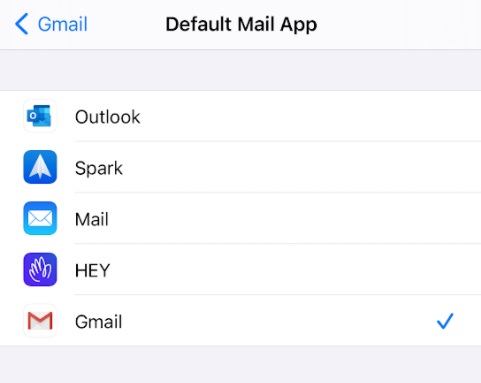
The other mail apps you can set to default include Hey, Spark, and Outlook. They’ll all be available to set as the default, no matter which app’s options you go to, so you can still select Outlook even if you’re on the Gmail menu, for example.
And that’s it! Now you can choose your default mail app on iOS. Good luck!